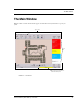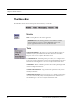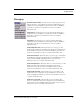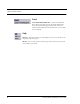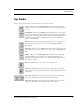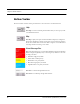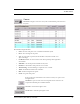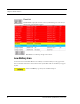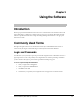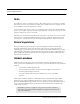User's Manual
Table Of Contents
- Federal Communication Commission (FCC) Compliance
- Industry Canada Compliance
- Overview
- 9450 System
- Quick Response (QR) System
- Integrated Care Management (ICM) System
- Intended Audience
- Additional Detailed Documentation
- Contact Information
- Product Warranty
- Chapter 1
- Introduction
- Central Server and Client Computers
- Quick Look Display
- 9450 System
- Exit Alarm Controller
- Card Reader Access Device
- The Exit Alarm Zone
- Exit Alarm Receiver
- Magnetic Reed Switch
- CodeLock Electromagnetic Lock
- Alarming Band Receivers
- Alarming Band Zone
- Transmitters
- Wander Management Transmitter
- Alarming Band Transmitters
- Mother Transmitter
- Quick Response System
- Wireless Receiver
- Repeater
- Locator
- Paging Base
- Back-Up Interface
- Pendant Transmitters
- CodeWatch Transmitter
- Pull-Cords
- Check-in Pull Cord
- Smoke Detector
- PIR Sensor
- Door/Window
- Universal Transmitter
- Code Alert ICM System
- Gateway
- Router
- Transceivers
- Pull-Cords
- Nurse Call
- Door/Window Transceivers
- Smoke Detector
- PIR Sensor
- Universal Transceiver
- Pendant Transceivers
- Asset Transceiver
- Fall Management System
- Fall Management System Control Unit
- Fall Management System Sensor Pad
- Advanced 3-Way Care Solution
- Advanced 3-Way Control Unit
- Advanced 3-Way Care Sensor Pads
- Motion Sensor Pad
- Incontinence Sensor Pad
- Messaging Services
- Event Messaging
- Messaging Delays, Retries and Escalation
- Walkie-Talkie System
- Chapter 2
- Introduction
- Start the Software
- Window Conventions
- Touchscreen Monitor
- Quick Reference Tutorial
- Map Orientation
- Ruleset for Displaying Patient Name
- The Main Window
- The Menu Bar
- Monitor
- Tools
- Messaging
- Asset
- Help
- Top Toolbar
- Bottom Toolbar
- Low Battery Icon
- Chapter 3
- Introduction
- Commonly Used Terms
- Login and Passwords
- Units
- Device Supervision
- Global Lockdown
- Common Operations
- Admit
- Admit Information Windows
- Patient Admit Information Window
- Asset Admit Information Window
- Admit Information Tabs
- Patient Main Information Tab
- Discharge
- Escort
- Transfer
- Adjust
- Reports
- Silence
Series 6.0 Software (0510-1065-A) - User Guide 39
The Main Window
Top Toolbar
The top toolbar contains icons that provide shortcuts directly to commonly used tasks
ADMIT—Click to access the Admit Information window. This is where you enter a
new patient or asset into the system. This selection is also used to update existing patients
or assets.
DISCHARGE—Click to access the Discharge window. This allows you to take a patient
or asset out of the census of monitored transmitters. If the patient is wearing an alarming
band transmitter, you then have a limited time to remove the banding material from the
transmitter. The discharge time is configured per unit or can be set to discharge the
patient or asset immediately.
ESCORT—Click to access the Escort window. This is where you select the amount of
time required to take a patient /asset out of a protected area and back to the same
protected unit.
TRANSFER—Click to access the Tr a n s f e r window. This is where you select the amount
of time required to move a patient or asset from one protected area to another protected
unit.
ADJUST—Click to access the Adjust Bands window. This allows you to temporarily
suspend the alarm function for a patient or asset’s alarming band transmitter so the
banding material can be readjusted. If there are no 9450 transmitters configured for the
system, this key is disabled.
REPORT—Click Reports to access a list of all available reports.
SILENCE—The Silence button enables you to silence an alarm only at the computer
where the Silence button is pushed. This Silence button is green when the Silence feature
is turned ON.
PREV MAP—Click Prev to scroll back to the previous map viewed. Only those maps
assigned to the units monitored on the Client computer(s) are available.
NEXT MAP—Click Next to scroll ahead to the next available map. Only those maps
assigned to the units monitored on the Client computer(s) are available.