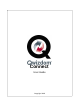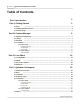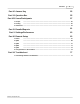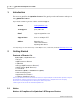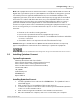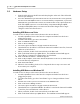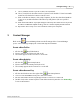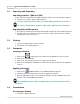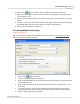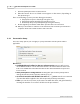User's Manual
Table Of Contents
Qwizdom Actionpoint User Guide7
Qwizdom Actionpoint 2007
3.1 Importing and Exporting
Importing Activities (
.QAP
and
.QZA
)
1.
Go to the
File
menu and select
Import Activity or Archive
. The
Open
window appears.
2.
Select the
File of Type
: .
QAP
or .
QZA
to import.
3.
Select the activity and click on
Open
. The activity will import into the
Content Tree
.
You can also drag and drop activities (.
QAP
, .
QZA
, .
QAK
) into the
Content Tree
.
Importing External Documents
1.
Go to the
File
menu and select
Import External Document
. The
Open
window appears.
2.
Select the file you would like to import and click on
Open
. The external document
will import into the
Content Tree
.
3.2 Printing
1.
Select an activity and go to the
File
menu.
2.
Select
Print
. The activity will print.
3.3 Standards
Installing Standards
1.
Click on the
Settings/Preferences
button in the
Qwizdom Connect
toolbar.
2.
Click on the
Standards
tab.
3.
Select your state standards in the
Select State
drop-down list.
4.
Click on
Download State Standards
to download your state standards into
Qwizdom
Connect.
Applying Standards
1.
Click on the
Standards
button. The
Standards
window appears.
2.
Select the standard at the level you want to apply to the slide(s).
3.
Click on
Add
and then
Done
. The standards will appear in the
Standards
tab at the
bottom of the
Content Manager
window.
If the
Standards Properties
tab isn't displayed, go to the
View
menu and select
Properties
.
3.4 Presentation
Presenting an Activity
1.
Select an activity to present.