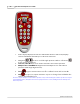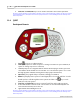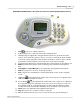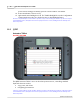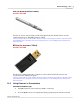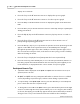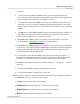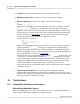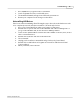User's Manual
Table Of Contents
Qwizdom Actionpoint User Guide77
Qwizdom Actionpoint 2007
·
Sequence
; enter the numbers in the order and press the
Send
key.
·
Multiple Answer-List
; press the letter choices and press the
Send
key.
·
Fill-in/Completion
; for
Q5
remotes only-for one answer you will see:
1)___________________
*)Send
Make sure
1)
is highlighted and press either the
Circle
or the
Send
key to select it.
1)_______________
will appear on the LCD. Press the
Menu
key to display the
alphabet. Use the arrows on the thumb pad to navigate through the letters, using
the Circle key to select the letter(s). Press the
Send
key when finished entering the
answer. You will see
1)
your answer
. Press the down arrow on the thumb pad to
select
*)Send
and press the
Send
key to confirm the answer.
For two answers, you will see:
1)___________________
2)___________________
*)Send
Make sure
1)
is highlighted and press either the
Circle
or the
Send
key to select the
question number.
1)__________
will appear on the LCD. Press the
Menu
key to
display the alphabet. Use the arrows on the thumb pad to navigate through the
letters, using the Circle key to select the letter(s). Press the
Send
key when finished
entering the answer. You will see
1)
your answer
.
Press the down arrow on the thumb pad to select
2)__________
and press the
Circle
or
Send
key to select the question number.
2)__________
will appear on the LCD.
Press the
Menu
key to display the alphabet. Use the arrows on the thumb pad to
navigate through the letters, using the Circle key to select the letter(s). Press the
Send
key when finished entering the answer. You will see
2)
your answer
.
Press the down arrow on the thumb pad to select
*)Send
and press the
Send
key to
confirm the answers.
·
Short Answer/Text Input
; for
Q5
remotes only. The alphabet menu will
automatically appear when this question type is displayed. Use the arrows on the
thumb pad to navigate through the letters, using the Circle key to select the letter(s).
Press the
Send
key to confirm your answer.
12 Troubleshoot
12.1 Uninstalling Software and Hardware
Uninstalling Qwizdom Connect
Before uninstalling, be sure to export any activities, classes, etc. saved within
Qwizdom
Connect
before uninstalling, otherwise they will be deleted.