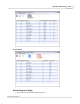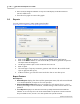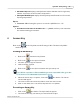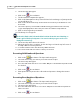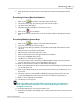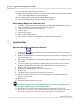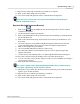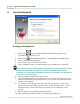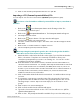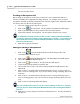User's Manual
Table Of Contents
Answer Key
54
Qwizdom Actionpoint 2007
6.
Participants will only answer the even-numbered questions during their answer
key.
Presenting Selected Question Numbers
1.
Click on the
Open
button. The
Open
window appears.
2.
Select the answer key you want to present and click on
Open
.
3.
The answer key will appear.
4.
Check the question numbers you want to present.
5.
Click on the
Present
button.
6.
Participants will only answer the selected question numbers during their answer
key.
Presenting Multiple Answer Keys
1.
Click on the
Open
button. The
Open
window appears.
2.
Select an answer key and click on
Open
.
3.
The answer key will open with the
Test Number
(
Activity ID
) in the title bar of the
window.
4.
Write down the test number
(activity ID).
5.
Open another answer key and do the same.
6.
Click on the black arrow to the right of the
Present
button.
7.
Select
Present Multiple Answer Keys
.
8.
The
Browse for Folder
window appears.
9.
Select the location of the answer keys. With multiple answer keys, they must be
saved in the same location (
i.e. Desktop, My Documents, etc.
).
10.
Click on
OK
and the
Presentation Setup
window will appear.
11.
Click on the
Participant
List
drop-down field and select what type of participant list
you would like to use.
12.
Click on the
Saved
Results
drop-down field and select how you would like to save
the results.
13.
Select the options you would like available during presentation in the
General
,
Login
, and
Display
tabs in the lower part of the
Presentation Setup
window.
14.
Click on
OK
to begin the presentation.
15.
The
Privacy Screen
appears.
Click on the little red
X
, below the blue bar that shows the word Activity, to
show a grid of all the participants. You can view their progress and scores
during the answer key.
16.
Activity ID
will appear on the remote LCD screen.
17.
Enter the test number (activity ID) of the answer key into the remote and press the
Send
key.