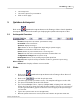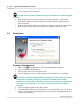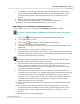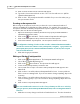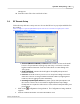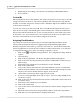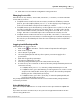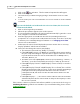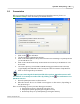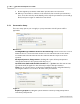User's Manual
Table Of Contents
Qwizdom Actionpoint User Guide39
Qwizdom Actionpoint 2007
9.
Go through the presentation until all the question slides are answered.
10.
When you are unable to advance to the next slide, this means the presentation is
done. Press the circle key in the thumb pad to stop the presentation (screen will go
black) and press it again to exit back to
PowerPoint
.
5.5.1 Presentation Setup
There are many options you can apply to your presentation. Not all options will be
applicable.
General
tab:
Send Right/Wrong Feedback to Remotes after answering
-remotes will receive a
check
mark
if answer is correct and an
X
if answer is incorrect. Remotes will receive both a
check mark
and
X
if feedback is turned off to indicate that the response has been
received.
Allow participants to change answer
-checking this option allows participants to
change their answer for the question slide they are on.
Override Points Value with Global Point value of "----" points
-enter the new amount
of points that will be applied to the slide temporarily for that presentation.
Timer
-you can select no timer, use the time set within the slides, and global timer by
entering the number of seconds for all slides in the presentation.
Login
tab:
Require Login by ID
-checking this option will have remotes prompt participants to
enter their participant ID.