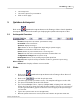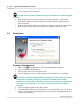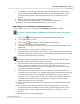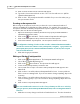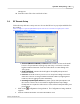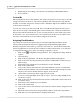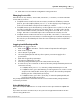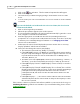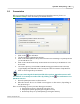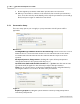User's Manual
Table Of Contents
Qwizdom Actionpoint
38
Qwizdom Actionpoint 2007
5.5 Presentation
Before presenting a
PowerPoint
presentation using
Qwizdom
remotes, please see
Presentation Setup
to learn about the presentation features.
1.
Click on the
Present
button.
2.
The
Presentation Setup
window appears.
3.
Click on the
Participant
List
drop-down field and select what type of participant list
you would like to use.
4.
Click on the
Saved
Results
drop-down field and select how you would like to save
the results.
5.
Select the options you would like available during presentation in the
General
,
Login
,
Display
and
Chart
tabs in the lower part of the
Presentation Setup
window.
6.
Click on
OK
to begin the presentation.
If you present using the
PowerPoint Slide Show
options,
Qwizdom
remotes will
not activate. You must present the slides by clicking on the
Present
button to use
Qwizdom
remotes.
7.
Have the participants turn on their remotes.
8.
Either the answer choices or a blank screen appears on the remote, depending on
the question type.
Here are a few things you may execute during presentation:
·
Display the response chart by pressing the / key
·
Display the private graph by pressing the zero key
·
Randomly call upon a participant by pressing the
Pick
key