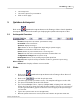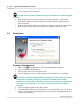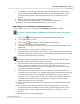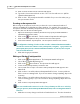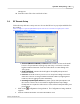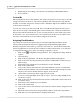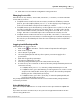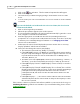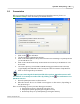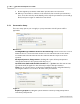User's Manual
Table Of Contents
Qwizdom Actionpoint User Guide37
Qwizdom Actionpoint 2007
1.
Click on the
Present
button. The
Presentation Setup
window will appear.
2.
Click on the
Login
tab.
3.
Select the hosts you will be using by placing a check mark in each one of the
boxes.
4.
You can create your own session ID in the
User Session
column or use the default
session ID.
If you use the default session ID in the
Host Session
column, the
User Session
column must be blank.
5.
Click on
OK
to begin the presentation.
6.
When the presentation appears, turn on the remotes.
7.
If you assigned fixed numbers, the remotes will automatically log into the correct
host, using the session IDs used at that time.
8.
Enter the appropriate session IDs into the remotes (including instructor) if
prompted to do so and press the
Send
(double arrows) key. Press the
C
(clear) key
to delete if you accidentally mistyped a number or see
Changing Session IDs
above for more information.
9.
At this time, the remote should display the question answer choices or it may
display "
Qwizdom
" and the remote number.
10. Below are other things the remotes may display:
·
The instructor remote will say "
Ready"
or "
Last Key
."
·
If the Q4RF/Q5RF remotes say "Qwizdom" and display their remote number,
they are ready and waiting for a question slide to appear. Remotes can only
respond when the slides are remote-answerable such as
Multiple Choice,
True/False, Numeric
, etc.
·
The LCD screen on the Q4RF/Q5RF remotes may read "
Push Key
," "
Inactive
," or
"
Not Active
," press the Send (double arrows) key to "wake up" the remote.
·
If the Q4RF displays "
No Net
" or Q5RF displays "
Host not found
," re-enter the
session ID.
·
If the Q4RF displays "
Denied"
or Q5RF displays "
Access Denied
," this could be
that the participant/user ID is incorrect, or the remote number attempting to
participate isn't in the participant list that was loaded. Re-enter the
participant/user ID, and check to make sure that remote number is in the
participant list.
·
If the Q2RF displays "- - -," the remote could not find an active host and will
automatically turn off. Turn remote back on and press the
Help
key to enter
the correct session ID.
If the remotes continue say "
No Net"
and will not establish a connection to the host, go to
Initializing the Host
to get the host to initialize. If you need further help, please contact
Technical Support
.