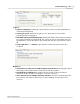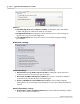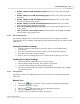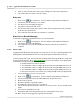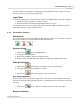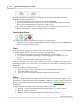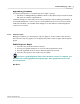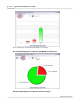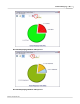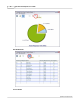User's Manual
Table Of Contents
Content Manager
12
Qwizdom Actionpoint 2007
·
Disable "Change UserID" menu during Login
-hides the "
User ID
" option from the
menu.
·
Disable "Change SessionID" menu during Login
-hides the "S
ession ID
" option from
the menu.
·
Disable "Change UserID" menu during active Session
-hides the "
User ID
" option
from the menu during presentation.
·
Disable "Change SessionID" menu during active Session
-hides the "
Session ID
"
option from the menu during presentation.
·
Do not show what key was pressed on Q2's
-does not show the key that is pressed
on the display.
·
Turn off remotes on presentation end
-automatically turns off the Q2RF and Q4RF
remotes when a presentation ends.
3.4.1.1 Presentation Settings
Presentation settings can be saved and loaded (onto the same computer or another
computer) into the
Presentation Setup
window of
Actionpoint
,
Answer Key
, and
Question Bar
applications.
Saving Presentation Settings
1.
In the
Presentation Setup
window, select the options you would like during
presentation.
2.
Go to the
File
menu and select
Save Settings
. The
Save As
window appears.
3.
Enter the name for the selected settings.
4.
Click on
Save
. The settings will save as a .
CFG
file in the location you selected.
Loading Presentation Settings
1.
In the
Presentation Setup
window, go to the
File
menu.
2.
Select
Load Presentation Settings
. The
Open
window appears.
3.
Select the saved settings file (.
CFG
) and click on
Open
.
4.
The current settings in the
Presentation Setup
window will change to the settings
you selected to load.
3.4.1.2 Saving Results
All results are saved as an .
QRX
file but can be converted into a .
CSV
(Comma Separated
Values) file.
Manual Save
1.
Click on the
Present
button. The
Presentation Setup
window will appear.
2.
Select
Browse for Save Location
.
3.
Click on the
Browse
button. The
Save As
window appears.
4.
Select a location to save the results in.
5.
Enter the name you want the results to be saved as.