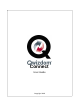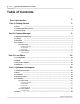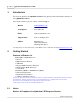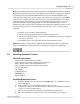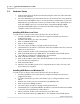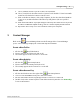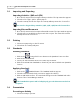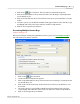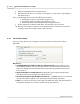User's Manual
Table Of Contents
Content Manager
8
Qwizdom Actionpoint 2007
2.
Click on the
Present
button. The
Presentation Setup
window appears.
3.
Click on the
Participant
List
drop-down field and select what type of participant list
you would like to use.
4.
Click on the
Saved
Results
drop-down field and select how you would like to save the
results.
5.
Select the options you would like available during presentation in the
General
,
Login
,
and
Display
tabs in the lower part of the
Presentation Setup
window.
6.
Click on
OK
to begin the presentation.
Presenting Multiple Answer Keys
Feature coming soon.
Before presenting an activity using
Qwizdom
remotes, please see
Presentation Setup
to
learn about the presentation features.
1.
Click on the
Present
button.
2.
The
Presentation Setup
window appears.
3.
Click on the
Participant
List
drop-down field and select what type of participant list
you would like to use.
4.
Click on the
Saved
Results
drop-down field and select how you would like to save
the results.
5.
Select the options you would like available during presentation in the
General
,
Login
,
Display
, and
Chart
tabs in the lower part of the
Presentation Setup
window.
6.
Click on
OK
to begin the presentation.