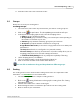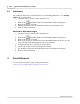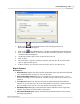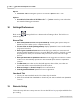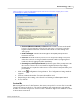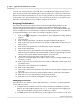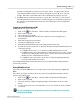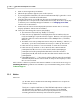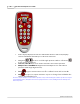User's Manual
Table Of Contents
Qwizdom Actionpoint User Guide63
Qwizdom Actionpoint 2007
Export:
·
Convert to .CSV
-selecting this options converts the .QRX file into a .
CSV
.
Options:
·
Override the Point value of all slides to be "----" points
-overrides point value that
was awarded during presentation.
10 Settings/Preferences
Click on the
Settings/Preferences
button in the floating toolbar. The
Preferences
window appears.
General Tab
·
Auto-start Qwizdom Connect on system start up
-checking this option will open
Qwizdom Connect
when you're computer starts up.
·
Show toolbar on desktop during startup
-displays
Qwizdom Connect
toolbar when
program is launched.
·
Auto-login to Qwizdom Connect
-automatically logs in with your username and
password when
Qwizdom Connect
is opened. When this option is checked, you will
be prompted to enter your username and password to store for the auto-login
process.
·
Auto-upload results to Qwizdom Connect
-must be logged in for feature to enable
results to be automatically uploaded to the
Results/Reports
window of
Qwizdom
Connect
.
·
Toolbar Items
-icons that are checked will appear in the toolbar, icons that are
deselected will be removed (hidden) from the toolbar.
·
Remote Settings
-See
Remote Setup
for more information.
·
Start Registration Wizard
-
Qwizdom Connect
registration.
Standards Tab
1.
Select your state standards in the
Select State
drop-down list.
2.
Click on
Download State Standards
to download your state standards into
Qwizdom
Connect.
11 Remote Setup
Follow the steps below to set up remotes. Be sure the RF host
*
is properly installed before
proceeding.