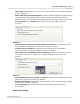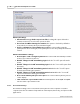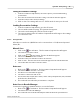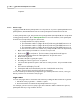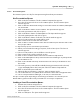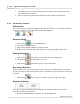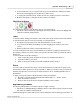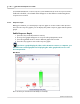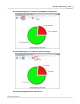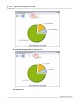User's Manual
Table Of Contents
Qwizdom Actionpoint User Guide45
Qwizdom Actionpoint 2007
5.
Select the queue you want to use and click on
Open
. The files will appear in the
Presentation Queue
window.
6.
Click on
OK
and you will be taken back to the
Presentation Setup
window.
5.5.2 Presentation Features
Function Bar
The control bar has the
Response Graph
,
Pick
, and
Re-Pose
buttons. To view the control bar
during presentation, select "
Show Function Bar"
in
Display
tab.
Response Graph
1.
Click on the
Response Graph
button.
2.
The
Response Graph
appears.
3.
Click on the available chart(s) to view the results.
4.
Double-click on the title bar of the window to display the graph in full screen.
Picking Participants
1.
Click on the
Pick
button to randomly call up on a participant.
2.
The participant's name will appear on screen.
3.
Click on the
Pick
button again to remove the name.
Re-posing a Question
Re-posing is used to ask a question again and/or when you accidentally skip a slide that
needs to be answered. Re-posing the question overwrites the previous responses if any are
recorded.
1.
Click on the
Re-pose
button to ask the question on the slide again.
Response Indicator
The response indicator displays the percentage of participants that have answered.
In the
Presentation Setup
window:
1.
Check the "
Display Response Indicator
" box in the
Display
tab.