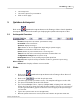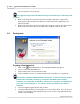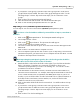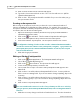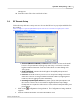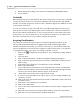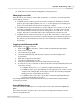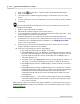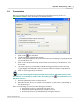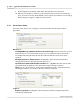User's Manual
Table Of Contents
Qwizdom Actionpoint
36
Qwizdom Actionpoint 2007
16.
Click
OK
to save and exit the
Configuration Settings
window.
Changing Session IDs
If the RF remote says "
No Net
," "
Not Found
," "
Not Active
," or "
Inactive
," it could be that the
session ID is not correct.
·
For Q2RF remotes-wait for the remote to time out and turn off. When you turn it
back on, press the
Help
key. When you see "
--S
" on the display, it is prompting you
for the session ID. Enter it and press the
Send
key to confirm.
·
For Q4RF remotes-press the
Menu
key, use the right arrow to scroll to
Sess. ID.,
and
press the
Send
(double arrows) key to select the option. You will see the current
session ID and will be asked if you want to change the session ID. Press
T
(
Ye
s) to
change. Enter the session ID and press the
Send
(double arrows) key to send.
·
For Q5RF remotes-wait for the remote to say "
No Net
," "
Not Active,"
or "
Not Found
."
Press the
Menu
key and select
Enter Session ID
using the Send (double arrows) key or
the circle key on the thumb pad. Enter the session ID and press the
Send
(double
arrows) key.
Logging in with Participant IDs
Participant IDs can only be numeric.
1.
Click on the
Present
button. The
Presentation Setup
window will appear.
2.
Click on the
Login
tab.
3.
Select "
Require Login by ID
."
4.
Select the participant list and any other options you want to apply to the
presentation.
5.
Click
OK
to begin the presentation.
6.
The remotes will display "
User ID
."
7.
Enter the participant ID and press the
Send
(double arrows) key.
8.
If a remote says "
Access Denied
" or "
Denied
," then the participant ID may have been
entered incorrectly.
·
For Q2RF, when you see "
--U
," enter the participant ID and press
Send
.
·
For Q4RF remotes, press the
Menu
key, use the right arrow to scroll to
User ID
,
and press the
Send
(double arrows)
key to select it. Re-enter the participant
ID and press the
Send
(double arrows) key.
·
For Q5RF remotes, press the
C
(clear) key, re-enter the participant ID, and
press the
Send
(double arrows) key.
The participant IDs will be remembered for the session until another participant list is
selected to present to.
Using Multiple Hosts
Up to 16 hosts (with 1000 remotes on each) can be used for presentation for Q4RF and
Q5RF.
If you have selected to use fixed set, be sure you have assigned fixed numbers for the
remotes using all RF hosts.