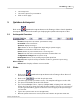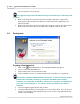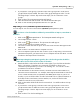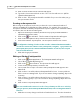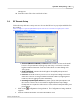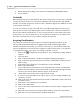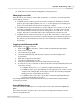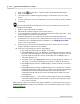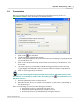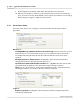User's Manual
Table Of Contents
Live Editor
30
Qwizdom Actionpoint 2007
2.
Select
Properties
.
3.
Select the options for presentation.
4.
Click on
OK
to apply.
5 Qwizdom Actionpoint
Click on the
Qwizdom Actionpoint
button in the floating toolbar to launch
Qwizdom
Actionpoint
.
Microsoft PowerPoint
will open displaying the
Qwizdom Actionpoint
toolbar.
5.1 Actionpoint Overview
From right to left:
Present
(
Actionpoint icon
) button -presentation setup
Insert
Slide
-create a new slide
Question
-displays slide type
Type
-number of choices (applicable depending on question type)
Answer
-correct answer or
None
for survey
Points
-number of points awarded for correct response
Timer
-allows slide to be viewed in presentation for time that is set
Configuration Settings
button-remote setup
Participants
button-create, modify, import participant lists
Reports
button-upload saved presentation results to generate reports using
Microsoft
Excel
About
button-displays software version number
5.2 Slides
1.
Click on the
Qwizdom Actionpoint
button in the floating toolbar.
Microsoft
PowerPoint
will open.
2.
Click on the
Insert
Slide
drop-down menu.
3.
Select the type of slide you want to create. The template will appear on the slide.
4.
The
Question
field will indicate the slide format.
5.
If you selected
Multiple Choice, Sequence, Multiple Mark
, or
Rating Scale
as the slide
format, the
Type
drop-down menu will show the number of choices you selected. If
not, the
Type
field will be grayed out because it doesn't apply to the question type
you selected.
6.
Type in the question and choices (if applicable).
7.
After the question has been created, click on the
Answer
drop-down menu and