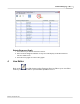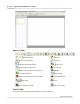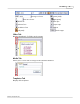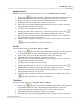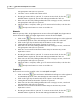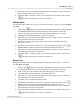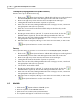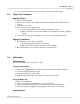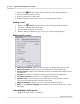User's Manual
Table Of Contents
Live Editor
28
Qwizdom Actionpoint 2007
5.
You can resize the equation by stretching the handles (click and drag).
4.3 Styles and Templates
Applying Styles
1.
Create a slide with text.
2.
Click on each text box and set the text box type (
Heading
, B
ody 1
, B
ody 2
,
Answer
Choices
).
3.
Click on the
Styles
tab.
4.
There are two ways to apply a style.
·
Click and drag the style to the slide (on the right) to apply.
·
Right-click on the style and select
Apply to Slide
,
Apply to Question
, or
Apply to
Activity
.
5.
You are able to change the font style, size, and color after applying the style.
Applying Templates
1.
There are two ways to apply a template.
·
Click and drag the template onto the slide.
·
Right-click on the template and select
Load Template
.
2.
Once the template is on the slide, add text to create the slide.
4.4 Multimedia
Adding Images
There are two ways to add an image to a slide:
Using the Image Button
1.
Click on the
Add Image
button in the toolbar. The
Open
window appears.
2.
Select the image and click on
Open
.
3.
The image will appear on the slide.
4.
Grab and drag the handles of the image to resize to desired size.
Using the Media Tab
1.
Click on the
Media
tab.
2.
Enter a word in the
Keywords
field to search for an image.
3.
Images matching the keyword you entered will appear in the
Media
tab.
4.
Select an image by dragging and dropping it onto the slide (on the right).
Adding Movies