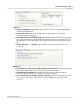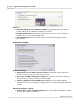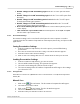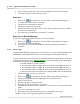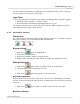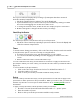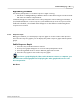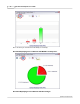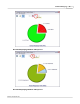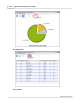User's Manual
Table Of Contents
Qwizdom Actionpoint User Guide15
Qwizdom Actionpoint 2007
The response indicator displays the percentage of participants that have answered.
In the
Presentation Setup
window:
1.
Check the "
Display Response Indicator
" box in the
Display
tab.
2.
In presentation mode, you can move the response indicator by clicking on it with
the mouse and dragging it to another area of the screen.
3.
To change the indicator view, double-click on it to display responses as fractions.
4.
Double-click again to change indicator back to percentage.
Start/Stop Indicator
The start/stop indicator resets the time and reposes the question.
1.
Check the "
Show 'Start/Stop responding to questions indicator
" box in the
Display
tab
of the
Presentation Setup
window.
Timer
To view the timer during presentation, click on the
Timer
drop-down list in the
General
tab
to view the timer options. Here are a few tips on using the timer:
·
The timer has pause/play, stop, and add/subtract 5 seconds options.
·
You can move the timer by clicking on it and dragging it to another area of the
screen.
·
Remotes will not be able to answer when time is up.
You can set the timer two ways; use the time from each slide or apply a new time to the
presentation. When you create a slide, you enter the amount of time you want the slide to
display for.
To set a new time to the presentation:
1.
Click on the
Timer
drop-down list and select "
Use Global Timer Value of----
"
2.
Enter the number of seconds.
3.
Click on
OK
to present the presentation with the newly set time.
Points
You can set the point value two ways; use the point value from each slide or apply a new
point value to all the questions in the presentation. When you create a slide, you enter the
number of points the correct response will be awarded. Go to
Creating a Slide
for more
information.
To apply a new point value to all the questions in the presentation:
1.
Check the "
Override Point Value with Global Point value of ---- points"
option.
2.
Enter the number of points.
3.
Click on
OK
to present the presentation with the newly set time.