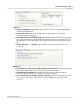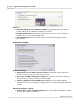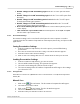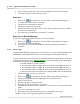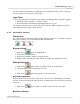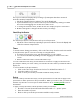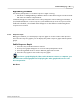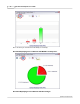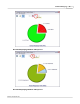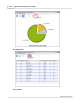User's Manual
Table Of Contents
Content Manager
14
Qwizdom Actionpoint 2007
You can start the presentation as participants log in. Participants who are late, can log in
later if you have not set a timer to deny log-in.
Login Timer
You can deny login after a certain amount of time by setting the time under the
Login
tab.
1.
Check the "
Deny Login After ---- Minutes
" option.
2.
Enter the number of minutes that participants have to log in.
For example, you have select to deny log in after 5 minutes. After 5 minutes has passed,
participants who try to log in will be denied.
3.4.2 Presentation Features
Function Bar
The control bar has the
Response Graph
,
Pick
, and
Re-Pose
buttons. To view the control bar
during presentation, select "
Show Function Bar"
in
Display
tab.
Response Graph
1.
Click on the
Response Graph
button.
2.
The
Response Graph
appears.
3.
Click on the available chart(s) to view the results.
4.
Double-click on the title bar of the window to display the graph in full screen.
Picking Participants
1.
Click on the
Pick
button to randomly call up on a participant.
2.
The participant's name will appear on screen.
3.
Click on the
Pick
button again to remove the name.
Re-posing a Question
Re-posing is used to ask a question again and/or when you accidentally skip a slide that
needs to be answered. Re-posing the question overwrites the previous responses if any are
recorded.
1.
Click on the
Re-pose
button to ask the question on the slide again.
Response Indicator