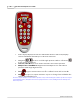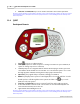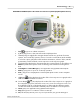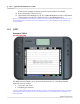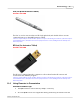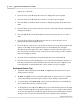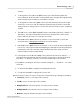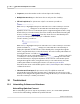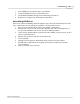User's Guide
Table Of Contents
Qwizdom Actionpoint User Guide75
Qwizdom Actionpoint 2007
display "
Access Denied
."
·
Press the / key on the RF instructor remote to display the response graph.
·
Press the / key on the RF instructor remote to close the response graph.
·
Press the 0 key on the RF instructor remote to display the graph on the instructor's
LCD.
·
Press the Pick (.) key on the RF instructor remote to randomly call upon a participant
during presentation.
·
Press the
Play
(8) key on the RF instructor remote to play/stop movie or sound on
slide.
·
Press the
Show
(7) key on the RF instructor remote to show current scores of
participants/group during game mode.
·
Press the
New Q
(-) key to pose a spontaneous question. A list of question types will
appear on the LCD. Use the up/down arrows on the thumb pad to navigate
through the question types. Press the
Send
key to select the question type. Select
the correct answer and press Send; or the answer is survey only, press the
Send
key
without selecting an answer.
·
Press the
?
key to display the list of participants who have requested help.
·
Press the circle key, in the thumb pad, to close out of the presentation (must be on
last slide), play the
PowerPoint
animation and schemes (if any were applied),
move
to the next slide, or displays/hides the correct answer on response graph
Participant Remote Tips
·
"
Qwizdom
" will be displayed on the Q4RF and Q5RF remotes when a lesson (non-
question) slide is in view.
·
On Q4RF and Q5RF remotes, participants will either see answer choices or a blank
screen (depending on question type) on their remote during a question slide.
·
To request help; on the Q4RF/Q5RF remote, press the
Menu
key to select
Help
and
press
Send
on the remote to request for help.
·
To change the Session ID on the Q4RF remote, press the
Menu
key and use the right
arrow to scroll through the menu options. When you see
Sess. ID
, press the
Send
key
to select it. An existing session ID may appear and the remote will ask if you want to
change it. Press
T
for yes and enter the new session ID. Press the
Send
key to