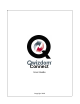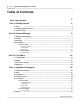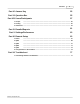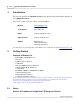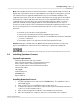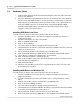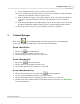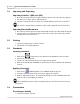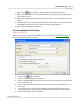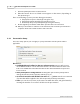User's Guide
Table Of Contents
Getting Started
6
Qwizdom Actionpoint 2007
9.
Select "
Install from a list or specific location
" and click
Next
.
10.
Select "
Search for the best driver in these locations
" and check the "
Search removable
media
" and "
Include this location in search
" boxes.
11.
Click on the
Browse
button, click on
My Computer
, click on the drive that
Qwizdom
Connect
is in, and then find the folder that says
USB_Drivers
. (Do not open the
folder).
12.
Click
OK
and then
Next.
A prompt will appear that says the drivers have not passed
the
Microsoft Windows Update
testing, click on
Continue Anyway
and then
Finish
.
13.
Repeat the above steps once more and then restart your computer.
3 Content Manager
Click on the
Content Manager
button in the floating toolbar.
Content Manager
opens.
Content Manager
displays all created and imported activities.
Create a New Folder
1.
Click on the
New Folder
button.
2.
Enter a name for the folder and click on
OK
.
3.
The folder appears in the
Content Tree
on the left.
Create a New Activity
1.
Click on the
New Activity
button.
2.
Enter a name for the activity and click on
OK
.
3.
The activity appears in the
Content Tree
on the left.
Create a New Answer Key
1.
Click on the black arrow to the right of the
New Activity
button.
2.
Select "
Create and Add Answer Key file
" and enter a name.
3.
Click on
OK
and the answer key will appear in the
Content Tree
on the left.
4.
Double-click on the answer key file to launch the
Answer Key
window. See
Answer Key
for more information.