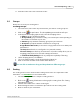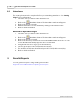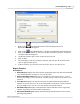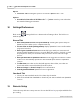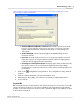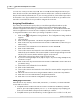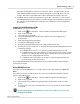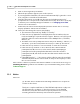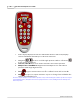User's Guide
Table Of Contents
Remote Setup
64
Qwizdom Actionpoint 2007
v.86 host or higher is required for Qwizdom Actionpoint. If the host is not v.86 host or higher, please contact
Technical Support to update your hardware.
·
Estimated Maximum Number of Remotes
-the number of remotes that will
be in use for presentation. Class/group sizes vary, so it's best to enter the
highest estimated amount of remotes rather than accommodating each
class/group.
·
Enable Backlight
-activates the back light on the Q5RF participant and
instructor remotes.
·
Fixed Set
-select this mode if you are K-12 or Corporate setting. Fixed Set is
where the remotes are assigned with an internal number (assigning fixed
numbers) where logging in by ID is mandatory.
·
Roaming Set or Participant Owned
-check this option if the participants own
the remotes. This mode is best-suited for Higher Ed/University settings.
Participants are required to either enter a Session ID or Participant ID to join a
presentation.
1.
Click on the
Configuration Settings
button. The
Configuration Settings
window
appears.
2.
Enter an estimated number of remotes that will be used.
3.
Depending on the setting, select
Fixed Set
or
Roaming Set/Participant Owned
.
4.
If not, click
OK
.
Session IDs
When using RF remotes for the first time, the remotes may ask for a session ID. Session IDs
"assign" the remote to the host. The remote identifies and communicates only with the
host the session ID is assigned to. Each host has a default six digit session ID that is located
on the bottom of the host.