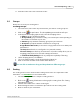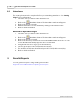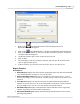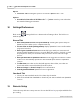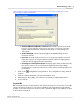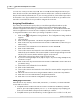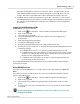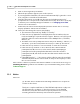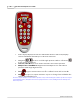User's Guide
Table Of Contents
Qwizdom Actionpoint User Guide61
Qwizdom Actionpoint 2007
8.3 Attendance
The seating chart must be completed before you start taking attendance. See
Seating
Chart
for more information.
1.
Select the class you want to take attendance for.
2.
Click on the
Attendance
button. The
Attendance
window will appear.
3.
Click on the
Layout
or
List
tab.
4.
Mark the attendance of each student by clicking on the student name.
5.
Click on
OK
when finished.
Attendance by Remote Login
1.
Select the class you want to take attendance in.
2.
Click on the
Attendance
button. The
Attendance
window will appear.
3.
Click on the
Layout
or
List
tab.
4.
Click on the
Host
drop-down list and select the COM number the host is on. The
session ID will automatically appear in the
SessionID
field.
5.
Using the RF remotes to log in, press the
Menu
key.
6.
Select
Login
and press the
Send
(double arrows) key.
7.
The students would enter their ID and press the
Send
(double arrows) key.
8.
Click on
OK
when finished.
9 Results/Reports
You can generate reports
*
using existing saved results.
*Registered version of Microsoft Excel is required to generate reports.