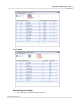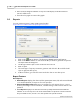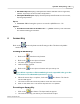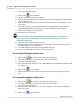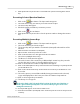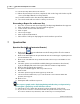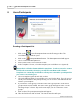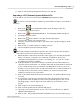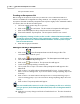User's Guide
Table Of Contents
Qwizdom Actionpoint User Guide55
Qwizdom Actionpoint 2007
18.
The answer key will load into the remote.
19.
When all answer keys have been completed, click on the large red
X
in the top left
corner of the
Paper-Based Score Entry
window.
20.
You will be taken back to the
Answer Key Maker
window.
21.
The saved results will save in the location you selected.
Generating a Report for an Answer Key
1.
Go to the
Tools
menu and select
Reporting
. The
Reporting Wizard
window appears.
2.
Click on the
Browse
button. The
Open
window appears.
3.
Search for the saved results and select it.
4.
Click on
Open
.
5.
Select a report type.
6.
Click on the
Generate
button.
7.
Microsoft Excel
will open displaying the saved results in report form.
7 Question Bar
Question Bar (without Instructor Remote)
1.
Click on the
Question Bar
button in the floating toolbar. The
Presentation
Setup
window appears.
2.
Click on the
Participant
List
drop-down field and select what type of participant list
you would like to use.
3.
Click on the
Saved
Results
drop-down field and select how you would like to save
the results.
4.
Select the options you would like available during presentation in the
General
,
Login
, and
Display
tabs in the lower part of the
Presentation Setup
window.
5.
Click on
OK
to begin the presentation.
6.
The
Question Bar
will appear at the top of the screen.
7.
Click on
New
.
8.
Select the question type from the
Type
drop-down list.
9.
Select an answer at this time; or you can select the correct answer when the
question has stopped.
10.
Click on
Pose
.
11.
Participants will send their responses.
The response graph can be displaying during and after the posed question by
pressing the / (graph) key on the instructor remote.
12.
When time is up or when the question has been answered, click on
Stop
.
13.
If you chose to select a correct answer after the question has been posed, select
the correct answer now; otherwise, click on
New
to pose a new question.