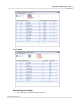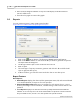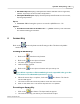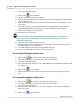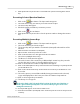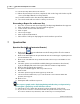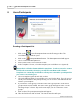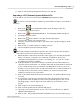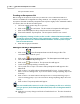User's Guide
Table Of Contents
Qwizdom Actionpoint User Guide53
Qwizdom Actionpoint 2007
3.
The answer key will appear.
4.
Click on the
Present
button.
5.
The
Presentation Setup
window appears.
6.
Click on the
Participant
List
drop-down field and select what type of participant list
you would like to use.
7.
Click on the
Saved
Results
drop-down field and select how you would like to save
the results.
8.
Select the options you would like available during presentation in the
General
,
Login
, and
Display
tabs in the lower part of the
Presentation Setup
window.
9.
Click on
OK
to begin the presentation.
10.
The
Privacy Screen
appears.
Click on the little red
X
, below the blue bar that shows the word Activity, to
show a grid of all the participants. You can view their progress and scores
during the answer key.
11.
The answer key will load into the remote.
12.
When the answer key is complete, click on the large red
X
in the top left corner of
the
Paper-Based Score Entry
window.
13.
You will be taken back to the
Answer Key Maker
window.
14.
The saved results will save in the location you selected.
Presenting Odd-Numbered Questions
1.
Click on the
Open
button. The
Open
window appears.
2.
Select the answer key you want to present and click on
Open
.
3.
The answer key will appear.
4.
Go to the
Edit
menu and select "
Select Odd
." Only the odd-numbered questions will
be checked.
5.
Click on the
Present
button.
6.
Participants will only answer the odd-numbered questions during their answer
key.
Presenting Even-Numbered Questions
1.
Click on the
Open
button. The
Open
window appears.
2.
Select the answer key you want to present and click on
Open
.
3.
The answer key will appear.
4.
Go to the
Edit
menu and select "
Select Even
." Only the even-numbered questions
will be checked.
5.
Click on the
Present
button.