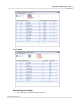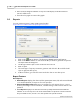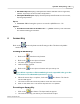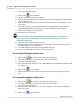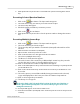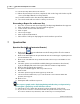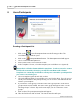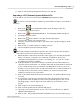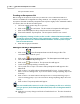User's Guide
Table Of Contents
Qwizdom Actionpoint
52
Qwizdom Actionpoint 2007
·
Attendance Report
-displays participant information with their remote login time,
number of questions answered and total questions.
·
Participant Detail Report
-displays detailed participant information such as name,
ID, and group number.
Export:
·
Convert to .CSV
-selecting this options converts the .
QRX
file into a .
CSV
.
Options:
·
Override the Point value of all slides to be "----" points
-overrides point value that
was awarded during presentation.
6 Answer Key
Click on the
Answer Key
button in the floating toolbar. The
Answer Key Maker
window
appears
.
Creating an Answer Key
1.
Click on the
New Answer Key
button.
2.
Click on the
Insert a Question
button.
3.
Select the question type and answer.
4.
Set the number of points.
5.
Click on the
Insert a Question
button and repeat steps 2-4.
If you delete a question or if the numbering is not in sequential order, go to the
Tools
menu to select
Renumber
Questions
to correct.
6.
When the answer key is complete, click on the
Save
button. The
Save As
window will appear.
7.
Select the location the answer key will be saved and enter a name.
8.
Click on
Save
when done. The answer key will save as a .
QAK
file.
Presenting an Answer Key
1.
Click on the
Open
button. The
Open
window appears.
2.
Select the answer key you want to present and click on
Open
.