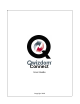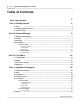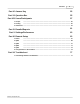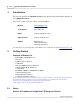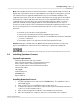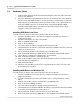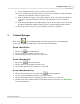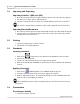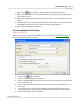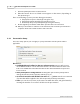User's Guide
Table Of Contents
Getting Started
4
Qwizdom Actionpoint 2007
Note:
This equipment has been tested and found to comply with the limits for a Class B
digital device, pursuant to part 15 of the FCC Rules. These limits are designed to provide
reasonable protection against harmful interference in a residential installation. This
equipment generates, users and can radiate radio frequency energy and, if not installed
and used in accordance with the instructions, may cause harmful interference to radio
communications. However, there is no guarantee that interference will not occur in a
particular installation. If this equipment does cause harmful interference to radio or
television reception, which can be determined by turning the equipment off and on, the
user is encouraged to try to correct the interference by one or more of the following
measures:
·
Reorient or relocate the receiving antenna.
·
Increase the separation between the equipment and receiver.
·
Connect the equipment into an outlet on circuit different from that to which the
receiver is connected.
·
Consult the dealer or an experienced radio/TV technician for help.
Caution:
Changes or modifications to Qwizdom's RF hardware that are not expressly
approved by Qwizdom could void the user's authority to operate the equipment.
This product is designed for the 2,4 Ghz WLAN network throughout the EC region and Switzerland with restrictions in France.
2.2 Installing Qwizdom Connect
System Requirements
Windows XP
and later with
Service Pack 2
Microsoft PowerPoint 2003
or later (registered version)
Microsoft Excel 2003
or later (registered version)
Microsoft .NET Framework 3.5
(included in installer)
Intel Pentium
1Ghz
1G of RAM
5 GB of disk space
CD-ROM drive
Open USB Port
Installing Qwizdom Connect
1.
Insert the
Qwizdom Connect disc
into the CD-ROM drive. The
Qwizdom Connect
wizard will appear.
2.
Click on
Next
. The
Select Installation Folder
section appears.
3.
You have the option to select the location of where you would like the
Qwizdom
Connect
or use the default location.
4.
Click on
Next
to begin the installation. This will take a few moments.
5.
Once the installation is complete, click on
Close
and restart your computer.