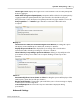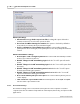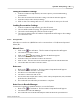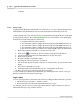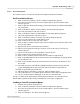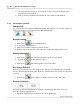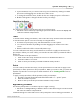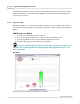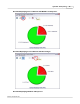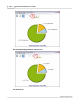User's Guide
Table Of Contents
Qwizdom Actionpoint
44
Qwizdom Actionpoint 2007
5.5.1.4 Presentation Queue
Presentation queues are only for
Actionpoint
using
PowerPoint
presentations.
Use Presentation Queue
1.
Click on the
Present
button. The
Presentation Setup
window appears.
2.
Go to the
File
menu and select
Use Presentation Queue
. The
Presentation Queue
window appears.
3.
Click on
Add
. The window will change to show three fields:
Presentation
,
Participant
List
, and
Results
.
4.
Click on the
Browse
button for
Presentation
. The
Open
window appears.
5.
Select the presentation and click on
Open
.
6.
Click on the
Browse
button for
Participant
List
. The
Open
window appears.
7.
Select the participant list and click on
Open
.
8.
Click on the
Browse
button for
Results
. The
Save As
window appears.
9.
Select a location where the results will be saved.
10.
Enter a name for the results and click on
Save
.
11.
Click on
Add
. You will be taken back to the
Presentation Queue
window and see the
files you just added.
12.
Repeat steps 4-12 to add another presentation.
13.
When you are finished creating your queue, click on
Save Queue
. The
Save As
window appears.
14.
Select a location where you would like to save the queue.
15.
Enter a name for the queue and click on
Save
.
16.
Click on
OK
. You will be taken back to the
Presentation Setup
window.
17.
Click on the
Participant
List
drop-down field and select what type of participant list
you would like to use.
18.
Click on the
Saved
Results
drop-down field and select how you would like to save
the results.
19.
Select the options you would like available during presentation in the
General
,
Login
, and
Display
tabs in the lower part of the
Presentation Setup
window.
20.
Click on
OK
and the queue will start.
21.
When the first presentation is complete, exit presentation mode.
22.
The results will save as a .
QRX
file in the selected location with a designated name.
23.
The second presentation will begin, on its own, in a few moments.
This process will repeat depending on how many presentations are set in the queue.
Results will be generated after each presentation is closed upon completion.
Loading a Saved Presentation Queue
1.
Double-click on the
Actionpoint
icon.
2.
Click on the
Present
button. The
Presentation Setup
window appears.
3.
Go to the
File
menu and select
Use Presentation Queue
. The
Presentation Queue
window appears.
4.
Click on
Load Queue
. The
Open
window appears.