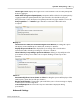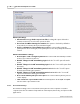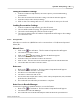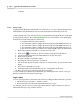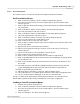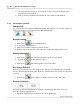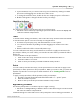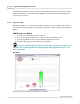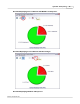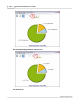User's Guide
Table Of Contents
Qwizdom Actionpoint
42
Qwizdom Actionpoint 2007
Saving Presentation Settings
1.
In the
Presentation Setup
window, select the options you would like during
presentation.
2.
Go to the
File
menu and select
Save Settings
. The
Save As
window appears.
3.
Enter the name for the selected settings.
4.
Click on
Save
. The settings will save as a .
CFG
file in the location you selected.
Loading Presentation Settings
1.
In the
Presentation Setup
window, go to the
File
menu.
2.
Select
Load Presentation Settings
. The
Open
window appears.
3.
Select the saved settings file (.
CFG
) and click on
Open
.
4.
The current settings in the
Presentation Setup
window will change to the settings
you selected to load.
5.5.1.2 Saving Results
All results are saved as an .
QRX
file but can be converted into a .
CSV
(Comma Separated
Values) file.
Manual Save
1.
Click on the
Present
button. The
Presentation Setup
window will appear.
2.
Select
Browse for Save Location
.
3.
Click on the
Browse
button. The
Save As
window appears.
4.
Select a location to save the results in.
5.
Enter the name you want the results to be saved as.
6.
Click on
Save
. The file name and location will appear in the
Save Results
field.
7.
The results will save in the selected location.
Auto-save
1.
Click on the
Present
button. The
Presentation Setup
window will appear.
2.
Select
Auto Save as 'Filename + List + Date.'
3.
The
Browse for Folder
window appears.
4.
Select the location and click on
OK
.
5.
The file name will contain the location, name of the participant list, date, and time
under the
Save Results
field.
6.
The results will save when the presentation is complete.
Auto-Save to Results Manager
You must be logged into
Qwizdom Online
to access this feature.
1.
Click on the
Present
button. The
Presentation Setup
window will appear.
2.
Select
Auto Save to Results Manager.
3.
The results will save in the Results/Reports window when the presentation is