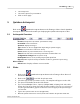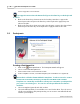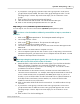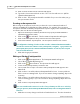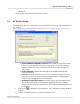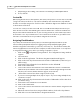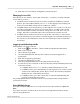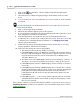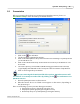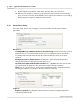User's Guide
Table Of Contents
Qwizdom Actionpoint
34
Qwizdom Actionpoint 2007
will appear.
10.
Enter the name of the class and click on
Save
.
5.4 RF Remote Setup
Follow the steps below to set up remotes. Be sure the RF host
*
is properly installed before
proceeding.
v.86 host or higher is required for Qwizdom Actionpoint. If the host is not v.857 host or higher, please contact
Technical Support to update your hardware.
·
Estimated Maximum Number of Remotes
-the number of remotes that will
be in use for presentation. Class/group sizes vary, so it's best to enter the
highest estimated amount of remotes rather than accommodating each
class/group.
·
Enable Backlight
-activates the back light on the Q5RF participant and
instructor remotes.
·
Fixed Set
-select this mode if you are K-12 or Corporate setting. Fixed Set is
where the remotes are assigned with an internal number (assigning fixed
numbers) where logging in by ID is mandatory.
·
Roaming Set/Participant Owned
-check this option if the participants own
the remotes. This mode is best-suited for Higher Ed/University settings.
Participants are required to either enter a Session ID or Participant ID to join a
presentation.
1.
Click on the
Configuration Settings
button. The
Configuration Settings
window
appears.
2.
Enter an estimated number of remotes that will be used.