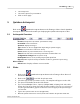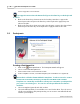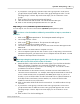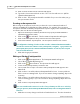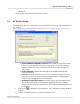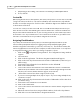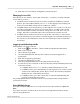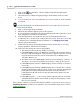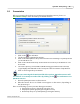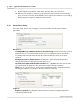User's Guide
Table Of Contents
Qwizdom Actionpoint User Guide31
Qwizdom Actionpoint 2007
select or type the correct answer.
If you type the answer into the
Answer
field, press the
Enter
key on the keyboard
to save it.
8.
Click on the
Points
drop-down menu and select the point value or type in the
desired point value and press the
Enter
key on the keyboard to apply the point
value to the slide.
9.
Click on the
Timer
drop-down menu and select the time or type in the desired time
limit and press the
Enter
key on the keyboard to apply the time to the slide.
5.3 Participants
Creating a Participant List
1.
Click on the
Participant
button. The
Participant
wizard will appear.
2.
Select "
Create New Participant List."
3.
Enter a name for the class and click on
Next
.
4.
In the
Template Selection
, select the template you would like to use (optional).
Remote ID is a default column within the templates. You do not need to create a
field for the remote IDs, otherwise you will have two Remote ID columns.
Templates are commonly used fields to allow you to customize a participant list
you create or an existing one. You can also use the predefined ones that are
available.
5.
Select a template (optional) and click on
Next.
6.
Select the different fields you would like to use and click on
Next
. If you do not see
a field you would like in the participant list, you can create a customized field and
add it to your template.