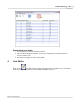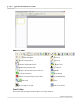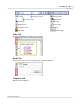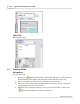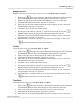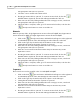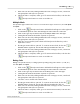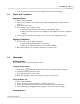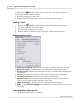User's Guide
Table Of Contents
Qwizdom Actionpoint User Guide29
Qwizdom Actionpoint 2007
1.
Click on the
Add Video
button in the toolbar. The
Open
window appears.
2.
Select the movie and click on
Open
.
3.
The movie will appear on the slide.
4.
Double-click the movie to play or stop it; or set the media properties.
Adding Sound
1.
Click on the
Add Video
button in the toolbar. The
Open
window appears.
2.
Select the sound file and click on
Open
.
3.
The sound file will appear on the slide.
4.
Double-click the sound file to play or stop it; or set the media properties.
Multimedia Properties
·
Visible in presentation
-displays the movie and/or sound file with name on slide.
·
Play when clicked
-to play the movie or sound file when clicked with mouse.
·
Show Controller
-displays a box of the movie and/or sound file names with play and
stop buttons.
·
Repeat
-repeat movie or sound file continuously when the slide is displayed.
·
Close when finished
-to stop movie or sound file when finished.
·
Play full screen
-for movies, plays movie in full size; for sound, displays sound in
colors (best used with only the sound file on the slide).
·
Play automatically
-to play the movie or sound file upon slide display.
·
Delay ---- seconds before playing
-enter number of seconds for the movie or sound
file to play.
Setting Multimedia Properties
1.
Right-click on the movie or sound file.