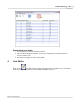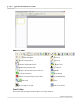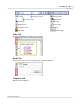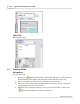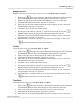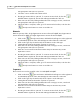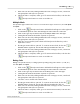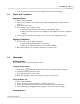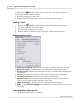User's Guide
Table Of Contents
Live Editor
26
Qwizdom Actionpoint 2007
7.
Enter text onto the slide; adding multimedia such as images, movies, sound and
using templates and styles are optional.
8.
When the slide is complete, either go to
File
menu and select
Exit
; or click on the
New Question
button to create a new slide set.
Multiple Mark
This question type enables two or more correct answers (up to six choices). Use with Q4RF
and Q5RF.
1.
Click on the
New Question
button. A blank slide will appear on the right and
the thumbnail preview of the slide will appear in the
Slides
tab on the left.
2.
Click on the
Type
drop-down list and select
Multiple Mark
as the slide type.
3.
Setting the time limit and number of points are optional.
4.
Enter text onto the slide; adding multimedia such as images, movies, sound and
using templates and styles are optional.
5.
Enter the correct answer(s) in the
Answer
field and press the
Enter
key on the
keyboard to save it.
6.
Creating an answer slide is optional. To create an answer slide, click on the
Add Slide
button (optional). A new slide will appear within the slide set.
7.
Enter text onto the slide; adding multimedia such as images, movies, sound and
using templates and styles are optional.
8.
When the slide is complete, either go to
File
menu and select
Exit
; or click on the
New Question
button to create a new slide set.
Rating Scale
Rating scale question slide (i.e. rating/opinions/polling using scales from 1-5, 1-10, etc.).
Use with Q4RF and Q5RF.
1.
Click on the
New Question
button. A blank slide will appear on the right and
the thumbnail preview of the slide will appear in the
Slides
tab on the left.
2.
Click on the
Type
drop-down list and select
Rating Scale
as the slide type.
3.
Setting the time limit and number of points are optional.
4.
Enter text onto the slide; adding multimedia such as images, movies, sound and
using templates and styles are optional.
5.
Select the correct answer in the
Answer
field.
6.
Creating an answer slide is optional. To create an answer slide, click on the
Add Slide
button (optional). A new slide will appear within the slide set.
7.
Enter text onto the slide; adding multimedia such as images, movies, sound and
using templates and styles are optional.
8.
When the slide is complete, either go to
File
menu and select
Exit
; or click on the
New Question
button to create a new slide set.