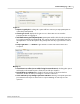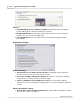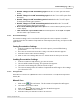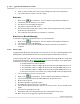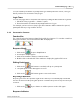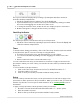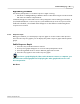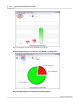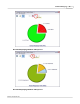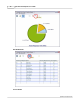User's Guide
Table Of Contents
Content Manager
16
Qwizdom Actionpoint 2007
Right/Wrong Feedback
This allows participants to see if their response is right or wrong.
1.
Check the "
Send Right/Wrong Feedback to Remotes after answering"
box in the
General
tab of the
Presentation Setup
window.
Feedback will appear on the LCD screen of the participant's remote during presentation. A
check mark
will indicate a correct response, an
X
will indicate an incorrect response. If the
feedback is disabled, a
check mark
and
X
will appear on the LCD screen indicating that a
response was received.
3.4.2.1 Response Graph
During presentation, you can display a response graph to see the results of the question.
There are two response graphs you can display: the public response graph and the private
graph.
Public Response Graph
1.
Press the
/
key on the RF instructor remote.
2.
The response graph will appear on screen for the participants to view.
3.
Press the right/left arrows to view a different graph of the results.
4.
Press the
/
key again to remove the response graph.
If you have a graph displayed, either on the instructor remote or computer, you
must first remove that graph before displaying the other graph and/or move onto
the next question.
Bar Chart