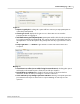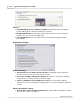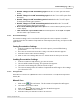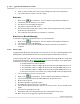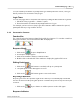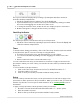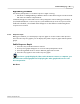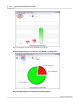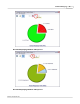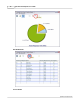User's Guide
Table Of Contents
Qwizdom Actionpoint User Guide13
Qwizdom Actionpoint 2007
6.
Click on
Save
. The file name and location will appear in the
Save Results
field.
7.
The results will save in the selected location.
Auto-save
1.
Click on the
Present
button. The
Presentation Setup
window will appear.
2.
Select
Auto Save as 'Filename + List + Date.'
3.
The
Browse for Folder
window appears.
4.
Select the location and click on
OK
.
5.
The file name will contain the location, name of the participant list, date, and time
under the
Save Results
field.
6.
The results will save when the presentation is complete.
Auto-Save to Results Manager
You must be logged into
Qwizdom Online
to access this feature.
1.
Click on the
Present
button. The
Presentation Setup
window will appear.
2.
Select
Auto Save to Results Manager.
3.
The results will save in the
Results/Reports
window when the presentation is
complete.
3.4.1.3 Remote Login
Logging in with IDs allows participants to use any remote. If you use participant IDs from a
participant list, the ID will link the remote to the participant's information in the list.
To have participants log in, they must have a participant ID. Participant IDs are setup when
creating participant lists. (Go to
Participant Lists
for more information). Each participant
should have a unique ID assigned to their name.
·
Participant IDs can only be numeric.
·
The maximum number of digits allowed for IDs using the Q2RF remotes is 8.
·
The maximum number of digits allowed for IDs using the Q4RF remotes is 9.
·
The maximum number of digits allowed for IDs using the Q5RF remotes is 8.
·
IDs cannot be used for more than one participant (IDs cannot be duplicated).
1.
Select an activity or create one to present.
2.
Click on the
Present
button. The
Presentation Setup
window will appear.
3.
Select a participant list from the "
Participant List
" drop-down menu.
4.
Click on the
Login
tab.
5.
Check the "
Require Login by ID"
option.
6.
Checking the "
Show Login Screen
" is optional.
7.
Select all other preferred options and click on
OK
to present. The presentation will
begin.
8.
The remotes will display "
User ID
."
9.
Participants will enter their ID and press the
Send
(double arrows) key.
10.
Once everyone has logged in, begin the presentation.