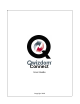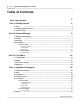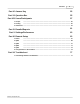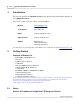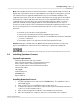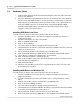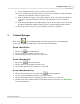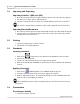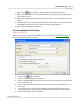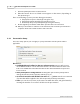User's Guide
Table Of Contents
Qwizdom Actionpoint User Guide9
Qwizdom Actionpoint 2007
7.
Have the participants turn on their remotes.
8.
Either the answer choices or a blank screen appears on the remote, depending on
the question type.
Here are a few things you may execute during presentation:
·
Display the response chart by pressing the / key
·
Display the private graph by pressing the zero key
·
Randomly call upon a participant by pressing the
Pick
key
9.
Go through the presentation until all the question slides are answered.
10.
When you are unable to advance to the next slide, this means the presentation is
complete. Click on the
Utilities
button and select
Exit
.
3.4.1 Presentation Setup
There are many options you can apply to your presentation. Not all options will be
applicable.
General
tab:
·
Send Right/Wrong Feedback to Remotes after answering
-remotes will receive a
check mark
if answer is correct and an
X
if answer is incorrect. Remotes will receive
both a
check mark
and
X
if feedback is turned off to indicate that the response has
been received.
·
Allow participants to change answer
-checking this option allows participants to
change their answer for the question slide they are on.
·
Override Points Value with Global Point value of "----" points
-enter the new amount
of points that will be applied to the slide temporarily for that presentation.
·
Timer
-you can select no timer, use the time set within the slides, and global timer by
entering the number of seconds for all slides in the presentation.