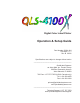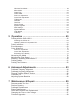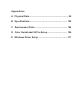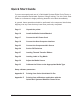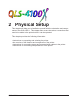Digital Color Label Printer Operation & Setup Guide Part Number 22834-464 Firmware V 1.1 Rev. B 09/02 Specifications are subject to change without notice ___________________________________________ QuickLabel Systems an Astro-Med, Inc. Product Group 600 East Greenwich Avenue West Warwick, RI 02893 Toll-Free: 1.877.757.7978 (USA & Canada only) Tel: 1.401.828.4000 Fax:1.401.822.2430 printers@quicklabelsystems.com www.quicklabelsystems.com ___________________________________________ Technical Support 1.877.
Copyright © 2002 Astro-Med, Inc. This manual is copyrighted with all rights reserved. No part of this manual may be reproduced, transmitted, transcribed, stored in a retrieval system, or translated into any language in any form by any means without written permission of QuickLabel Systems. Trademarks Microsoft Word™ and Windows™ are trademarks of Microsoft Corporation PostScript™ and Adobe Illustrator™ is a trademark of Adobe Systems, Inc.
Table of Contents 1 Quick Start ..................................................................... 7 QuickLabel Systems Media ................................................................................. 8 Quick Start Guide ................................................................................................ 9 2 Physical Setup ............................................................. 10 Unpacking the Printer .............................................................................
Windows Print Mode ................................................................................................. Mirror Mode ............................................................................................................... Cutter Flag ................................................................................................................. Cutter Offset ..............................................................................................................
Appendicies A Physical Data ............................................................... 99 B Specifications ............................................................ 102 C Replacement Parts .................................................... 104 D Color QuickLabel 99 Pro Setup................................ 106 E Windows Driver Setup ...............................................
1 Quick Start Congratulations ! You have purchased QuickLabel System’s best digital color label printer - ever. The QLS-4100 X represents years of careful research and development to perfect digital color label printing technology. The QLS-4100 X represents... • QuickLabel Systems’ Best Image Quality - Ever The all-new print station design maintains a high degree of color registration - down to ± 1/2 dot throughout an entire print run.
QuickLabel Systems Media Your QLS-4100 X has been designed to provide optimal print quality only when used with Genuine QuickLabel Systems Labels, Tags and Thermal Transfer Ribbon. QuickLabel Systems Thermal Transfer Ribbon is formulated to provide the most vibrant and durable image while helping to maintain long printhead life. QuickLabel Systems offers a unique media purchase program called a Media Requirements Contract (MRC).
Quick Start Guide If you are an experienced user of a QuickLabel Systems Digital Color Printer or you have attended QuickLabel Systems College training, use this Quick Start Guide as a reference to begin producing beautiful color labels immediately. In general, these operations should be performed in the sequence listed below, skipping over any items that may have been previously completed.
2 Physical Setup This chapter will help you to familiarize yourself with the orientation and components of the QLS-4100 X. This chapter also covers the various connections that need to be made to the printer before it can be operated. This chapter provides the following information: • Instructions on unpacking and orienting the printer. • An overview of the features and components of the printer. • Instructions for connecting power and communication cables to the printer.
Unpacking the Printer 1 Remove the printer from the packing carton. 2 Ensure that the printer has suffered no visible signs of damage during shipment. 3 Verify that the following items have been included in the packing carton: AC Power Cord Centronics Parallel Cable Media Retainer 512 Kb Memory Card Warranty Registration Card Operation and Setup Guide Windows Driver Diskette Note Retain all packaging should the printer need to be transported at a later time.
Printer Orientation The Illustration below is provided to orient you to the QLS-4100 X printer. The keypad and display is the printer’s user interface.
Features of the QLS-4100 X Facing the left side of the QLS-4100 X with its cover lifted, you can view the media unwind, print stations, and related mechanical parts.
Side View QLS-4100 X 14
Rear Panel View Facing the rear panel of the printer, you will observe the air intake regulator, power connection, and other interface connections as shown in the illustration below.
Installing the Unwind Mandrel Your QLS-4100 X was shipped with the Media Unwind Mandrel uninstalled to protect it from damage during transit. The mandrel is easily installed by following the procedure outlined below. Tools Needed 1/8” Allen Wrench 1 Slide the media unwind mandrel onto the shaft until the backplate flange is seated firmly against the collar located on the inside of the shaft. The outside of the shaft should be flush with the surface of the mandrel.
Power Connection Locate the AC Power Input at the bottom of the rear panel. 1 Plug the power cord into the printer. Be sure to use only the AC Power Cord supplied with the printer. 2 Connect the opposite end of the AC Power Cord into an earth grounded AC receptacle. Do not power the printer on until you have finished making the remaining connections described in this chapter. Warning Do not use any type of receptacle adapater or AC Power Cord that has not been supplied with the unit.
Computer Connections The parallel interface is normally the primary method of sending data from host computer to the printer. A Centronics Parallel Cable is supplied with printer. The RS-232 Serial Port is a seconday method of sending data to printer, if a parallel port is not available on the host. Data transmission via serial port is much slower and therefore, the parallel port is recommended.
Centronics Parallel Port Pin Assignments Pin Signal 1 /STROBE 2 DATA BIT 0 3 DATA BIT 1 4 DATA BIT 2 5 DATA BIT 3 6 DATA BIT 4 7 DATA BIT 5 8 DATA BIT 6 9 DATA BIT 7 10 /ACKNOWLEDGE 11 BUSY 12 PAPER END 13 SELECT OUT 14 /AUTO FEED 15 N/C 16 GND 17 N/C 18 N/C 19 GND 20 GND 21 GND 22 GND 23 GND 24 GND 25 GND 26 GND 27 GND 28 GND 29 GND 30 GND 31 /INIT 32 /FAULT 33 N/C 34 N/C 35 N/C 36 /SELECTIN QLS-4100 X 18 36 1 19 19
RS-232 Serial Port 1 Using a standard (straight through connection) RS-232 serial cable, connect the appropriate mating end of the cable into the printer. 2 Tighten the cable securing screws into the serial port to secure the cable to the printer. 3 Connect the opposite end of the serial cable to the host computer. Be sure to note which port (COM1, COM2, etc.) you have connected the printer to as this will later be needed for software setup.
Network Connection The QLS-4100 X can be connected to a Local Area Network (LAN) using an appropriate external print server. The print server must be capable of passing ASCII data to the printer without corrupting or modifying the data stream. Any printer language emulations such as PostScript™ or PCL™ should be disabled. QuickLabel Systems can supply a compatible print server to be used in PC-based or midrange/mainframe-based host environments. Please contact QuickLabel Systems for additional information.
Utility Port Connection On the rear panel of the printer, the Utility Port permits connection to external devices such as the optional QuickLabel Systems Cutter and Cutter/Stacker or a label applicator system. The assignment of pin functions on the utility port depends on the mode of operation. For additional information regarding applicator mode operation, please contact QuickLabel Systems.
Compressed Air Connection Preparing the Air Regulator When you receive the QLS-4100 X Printer, the Air Intake Regulator is ready for operation. The air pressure regulator has been set at the factory for the proper air pressure. You only need to connect your in-house air supply to the printer. QuickLabel Systems can supply you with a portable, quiet air compressor suitable for office use should you not have a source of compressed air. Connecting the Air Supply 1 Obtain a suitable source of in-house air.
DIP Switch Settings Located on the rear panel of the printer are a series of small switches used to set various communication parameters and option settings. Use a small, blunt pointed object like a pencil to change the position of these switches. Use the instructions below and the table on the next page to set the dip switches for your printing requirements.
DIP Switch Settings QLS-4100 X 25
3 Loading Media and Calibration Now that your QLS-4100 X is unpacked and all connections have been made to the printer, you are ready to load label or tag stock, thermal transfer ribbon and calibrate the printer in preparation for printing.
Loading Thermal Transfer Ribbon The QLS-4100 X is capable of printing using Spot Color or Process Color thermal transfer ribbons. When using Spot Color ribbons, each of the four stations prints a fully saturated color. Any color can be installed on any print station and the location of each color is defined in Color QuickLabel 99 Pro software or the QuickLabel Systems Windows Printer Driver.
To load Thermal Transfer Ribbon at each print station: 1 Fully seat a roll of coated-side-in ribbon on the print station’s Supply Mandrel. You will feel resistance as the spring clip on the mandrel secures the roll. Ensure that the ribbon unwinds to the right and under the roll. 2 Fully seat an empty cardboard takeup core on the associated Rewind Mandrel. 3 Flip the Print Station Lift Lever lever counterclockwise to open the printhead.
Loading Label or Tag Media The QLS-4100 X is capable of printing on a wide variety of media types and sizes and is designed to accept media up to a 12” OD (outside diameter) roll capacity on a 3” ID (inside diameter) core. The QLS-4100 X positions the printed image correctly by utilizing either a transmissive or reflective sensor to detect the begining of a label or tag.
3 Flip the Drive Roller Lift Lever clockwise to open the drive roller. 4 Remove the Media Retainer from the media supply mandrel by first loosening the small nylon retaining screw then sliding the Media Retainer away from the printer and off the mandrel. 5 Orient the roll so that the labels are coming off the top and to the right. Using the media retainer to push the roll, slide the roll onto the mandrel until it is firmly seated against the back plate.
11 Thread the media through the Media Sensor Assembly and then through the Media Travel Roller assembly. 12 Continue to thread the media through each of the print stations over the platen rollers. 13 Finally, thread the media between the drive roller and pressure roller so that it exits from the front of the printer. 14 Ensure that the media rests against each of the four Media Guide Rollers located just behind the print stations on center plate.
Adjusting the Media Sensor The QLS-4100 X is equipped with two intelligent media sensors. One sensor is used for Gap or Notched media types and the other is used for Reflective media type. Under normal operation, the sensor has to be calibrated to the media type being used only once. When changing from Gap to Reflective media types or vice-versa, a re-calibration is required. The Gap/Notch sensor is positioned above the media on a movable shaft which can be adjusted out up to 2.
Calibrating Media Calibrating the printer for the type of media being used is essential and is the first procedure that must be performed prior to printing and whenever the media type is changed.
6 Press the SELECT key. The display will show the following prompt: Place Liner @ Sensor Then Press Select 7 Press and hold the FORM FEED/ADVANCE key until the liner is inside the sensor bracket. On notched media, temporarily slide the media out so that it is completely clear of the sensor assembly. 8 Press the SELECT key. The display will show the following prompt: Place Media @ Sensor Then Press Select 9 Press and hold the FORM FEED/ADVANCE key until the next label is inside the Gap sensor.
If calibration was unsuccessful, the following message will be displayed: Pause: Gap Calibration Bad The printer will then re-initiate the calibration procedure. 13 After successful calibration, press the PRINT/PAUSE key to return the printer to a Ready state. Note The QLS-4100 X is capable of sensing media with a maximum gap or notch size of 50 mm.
Calibrating Reflective Media 1 Lift each of the printheads for this calibration routine in order to conserve ribbon. Disengage the drive roller by turning the Drive Roll Lift Lever clockwise. 2 Position the reflective mark so that the red light from the reflective sensor passes through the mark. The light will typically pass through most media allowing you to view the mark from above. On more opaque media, you may have to view the mark from the bottom.
10 Press the SELECT key. The display will show the following prompt: Place Mark @ Arrow Then Press Select 11 Press and hold the FORM FEED/ADVANCE key until the reflective mark is positioned behind the Media Sensor Assembly and in close proximity to the guide arrow indicated on the center plate. 12 Press the SELECT key and observe the Reflective mark size on the display.
Calibrating Continuous Media 1 Press the PRINT/PAUSE key until the printer display shows Pause on the display. 2 Press PREV or NEXT key until the Calibrate menu is displayed. Pause: Calibrate Continuous * 3 Press the + or - key until Continuous is displayed. 4 Press the SELECT key. The printer will feed a short length of media and will then be calibrated for continuos media.
4 Keypad Controls and Menus The QLS-4100 X features an intuitive, easy-to-use Control Panel consisting of a backlit LCD display, status LED indicators, and a multi-function keypad. The Control Panel permits the user to change settings and make adjustments on-thefly without the need for a host computer.
Keypad Layout and Functions The keypad buttons perform the following general functions: PRINT/PAUSE • toggles the printer between Ready and Pause state • pauses or resumes printing FORM FEED/ADVANCE • feeds the media by one calibrated label length each time the key is pressed, or continually advances the media when the key is held CANCEL • cancels the current label(s) or test pattern PREVIOUS/NEXT • cycles the display through menu choices • displays current settings for the various printer parameter
Print/Pause When the printer is idle (i.e. not printing labels), the PRINT/PAUSE key will toggle the printer between a Ready state and a Pause state as indicated on the display. While the printer is printing labels, pressing the PRINT/PAUSE key will put the printer in a Pause state and label printing will halt until the PRINT/PAUSE key is pressed again. Ready State Pause State Ready Pause Certain function menus are only available when the printer is in the Pause state, as outlined on the next page.
Menu Functions The following list outlines all of the menus that are accessable via the user interface. Some menus, as noted, are only accessible when the printer has been paused using the PRINT/PAUSE key. Some menus, like the Cutter menus, are only available when a specific option has been enabled or is in use.
Print Speed This function allows you to choose the printing speed. The QLS-4100 X is capable of printing at speeds of 2 - 7 ips (inches per second) in 1 ips increments. To set the Print Speed via the front panel: 1 Press the NEXT or PREVIOUS key until the Speed menu is displayed. 2 Press the + or - key until the desired print speed is displayed. Pause: Speed Speed = 4 in/s * • Available speeds are 2, 3, 4, 5, 6, or 7 ips. 3 Press the SELECT key to confirm your choice.
Print Intensity The printhead intensity determines the temperature of the printhead heating elements. The amount of heat applied to the thermal transfer ribbon determines the darkness of the print.
To set Print Intensity via the front panel: 1 Press the NEXT or PREVIOUS key until the Intensity menu is displayed. Pause: Intensity Head 1 = 12 * 2 Press the NEXT or PREVIOUS key to cycle through the intensity menus for each of the four print stations. Stop when the print station you want to adjust is displayed. 3 The Intensity menu always displays the intensity setting for print station 1, identified in the menu as Head 1. Head 1 is the station closest to the media exit.
Print Offset By default, when printing on media with registration marks (gaps, reflective marks, etc.), the printer will place the label image area between the registration marks. You can, however, use the print offset adjustment to adjust print registration in fine increments or to move the printed image completely relative to the sensor mark. Adjusting the Print Offset setting affects each of the four print stations at the same time.
Label Counter The QLS-4100 X can dynamically display either the ongoing total number of labels that have been printed since the printer was last powered up or the number of labels that have been printed within any specific batch or print job. The printer’s label counting feature can also be turned off. To set the Label Counter function: 1 Press the NEXT or PREVIOUS key until the Counter menu is displayed. Pause: Counter Off * 2 Press the + or - key until the desired counting option is displayed.
Windows Print Mode You can print to the QLS-4100 X Printer directly from any Windows application such as CorelDRAW!™, Adobe Illustrator™, Microsoft Word™, etc. using the QuickLabel Systems Printer Driver for Windows. The driver is installed from within the Windows environment as outlined in the instructions provided with the Windows driver.
Mirror Mode The QLS-4100 X has the ability to print labels in a mirror image format. This format is useful when printing on transparent media to be applied to a transparent surface such as glass. This format is available only in standard mode (when using Color QuickLabel® 99 Pro software or the printer’s protocol). Mirror Mode is not available when using the printer in Windows Mode (when using the QuickLabel Systems Windows Printer Driver).
Cutter Flag When using an optional Cutter/Stacker accessory, it is possible to enable or disable the insertion of extra blank tags to demarcate or flag the end of a batch. When enabled, the printer will automatically insert one long and one short blank tag between batches. The longer tag is approximately 10 mm longer than the printed tag length. This extra length will allow you to quickly identify separate batches. With the flag enabled, the minimum tag length is 38 mm.
Cutter Offset When printing on media with registration marks (gaps, reflective marks, etc.), the printer will place the label image area between the registration marks. If necessary, you can adjust the location of the cut line relative to the printed image. The Cut Offset can be used to move the cut line forward or backward with respect to the top of the label. To adjust the cut position: 1 Press the NEXT or PREVIOUS key until the Cutter Offset menu is displayed.
Print Line Adjustment Print Line Adjustments allow you to align the printing of each of the four print stations to obtain accurate color registration in the media travel direction. These adjustments are made for print stations 1, 2, and 3 using print station 4 as a stationary reference. As such, there is no print line adjustment available for print station 4.
To perform a Print Line Adjustment: 1 Press the NEXT or PREVIOUS key to cycle through the Print Line Adj menus until the print station you want to adjust is displayed. Pause: Print Line Adj Head 1 = -4 * 2 Press the + or - key to shift the selected print position in the desired direction. Increasingly positive values will move the print position up on the label. Increasingly negative values will move the print position down on the label. 3 Press the SELECT key.
Cross Web Adjustment Cross Web Adjustments allow you to align the printing of each of the four print stations to obtain accurate color registration across the width of the label. These adjustments can be made for print stations 1, 2, 3 and 4. One print station is typically used as a reference and left unchanged while the other three stations are adjusted relative to the reference station.
To perform a Cross Web Adjustment: 1 Press the NEXT or PREVIOUS key to cycle through the Cross Web Adj menus until the print station you want to adjust is displayed. Pause: Cross Web Adj Head 1 = <5 * 2 Press the + or - key to shift the selected print position for the selected print station. The value range is <16 to 0 to 16 >. The direction of the arrow indicates the position of the print relative to the center of the printhead.
TTR Sensor This function is for use by QuickLabel Systems’ technicians when performing diagnostics at the factory. In general use, the TTR Sensor should always be enabled. 1 Press the NEXT or PREVIOUS key until the TTR Sensor menu is displayed. 2 Press the + or - key until the setting that you want is displayed. Under normal operating conditions, the TTR Sensor should be enabled. Pause: TTR Sensor Enabled * • Choices are Enabled or Disabled. 3 Press the SELECT key to confirm your choice.
Calibrate Calibrating the printer for the type of media being used is essential and is the first procedure that must be performed prior to printing and whenever the media type is changed.
Test Print The QLS-4100 X is equipped with a number of built-in test patterns used for checking color alignment, print quality, and printhead integrity. To perform a Test Print: 1 Press the NEXT or PREVIOUS key until the Test Print menu is displayed. Pause: Test Print Test Pattern: 1 in * 2 Press the + or - key until the desired test pattern is displayed.
Factory Reset The factory reset feature of the QLS-4100 X returns all parameters available through the printer’s front panel to their factory default values. Use the procedure below to perform a factory reset. 1 Press the PRINT/PAUSE key until the printer is in the paused state. 2 Press the NEXT or PREVIOUS key until the Factory Reset menu is displayed. Pause: Factory Reset Press SELECT 3 Press the SELECT key. The following message will be displayed to confirm before resetting.
System Upgrade Selecting System Upgrade causes the printer to reset itself in preparation for a firmware upgrade. This procedure is performed infrequently, and requires a PC computer and QuickLabel Systems’ upgrade software. If it is necessary to perform a system upgrade, refer to the instructions that are included with the upgrade software. To initiate a firmware upgrade: 1 Press the PRINT/PAUSE key until the printer is in the paused state.
QLS Settings This function prints all of the current settings of the printer. To print current printer settings: 1 Press the PRINT/PAUSE key until the printer is in the paused state. 2 Press the NEXT or PREVIOUS key until the QLS Settings menu is displayed. Pause: QLS Settings SELECT to print 3 Press the SELECT key to print out a listing of the current settings for the QLS4100 X. The sample report shown below indicates the type of information that will be printed.
System Baseline This function is used to synchronize printing when using multiple QLS-4100 X printers. If you are sending the same image file to two or more printers and notice that the image prints in different vertical locations, you can use this function to move the system baseline of a printer. 1 Press the PRINT/PAUSE key to pause printing on the printer whose system baseline will be adjusted. 2 Press the NEXT or PREVIOUS pushbutton until the Sys Baseline menu is displayed.
TTR / Media TTR/Media allows to select printhead heat and history that has been tailored to a specific media and ribbon combination. This feature enables the QLS-4100 X to print on an even wider range of specialty materials. To change the TTR/Media type: 1 Press the PRINT/PAUSE until the printer is in the paused state. 2 Press the NEXT or PREVIOUS key until the TTR/Media menu is displayed. Pause: TTR/Media Standard * 3 Press the + or - key until the desired TTR and media type is displayed.
TTR Drop The QLS-4100 X is equipped with QuickLabel Systems’ patented RibbonRation technology. This feature automatically determines when to enable or disable each of the four print stations thus consuming thermal transfer ribbon only when a particular color is needed. The TTR Drop function enables you to fine tune the point at which a printhead will drop for printing of a subsequent color.
5 Operation To prepare the QLS-4100 X for printing, make sure that: • Power connection has been made • Communication connections have been made between the host and the printer • Compressed air has been supplied to the printer if RibbonRation™ will be used • Media and Thermal Transfer Ribbon has been loaded into the printer • You have chosen and installed a software application from which you will print • You have installed the QLS Windows Printer Driver (as needed) Once you have completed and verified the
Printing with the QLS-4100 X Powering the Printer On When you turn on your printer, it will execute an initialization procedure and selftest. During this process, the display will indicate the model number, firmware version, and memory check status of the printer. The first display will show the model of the controller, QLS-4100(S) in this example, followed by the version number of boot software. The boot software permits the printer to initialize, perform a selftest and load system firmware.
When you download a label to a printer, the printer will begin printing the label as long as the printer is in the READY state. You will note that Color QuickLabel 99 software will temporarily put the printer in a PAUSE state while it is downloading your label. This is done to ensure all data from multiple batches is downloaded and processed before the printer begins printing.
Printer Indicators When power is on, the printer has four indicator lights that provide a visual cue to the printer’s current state. Indicator Function POWER When the green POWER indicator light is illuminated, the printer is ready to operate. Assuming the printer is properly set up and a label has been downloaded or a test pattern has been selected pressing the PRINT/PAUSE key will cause printing to begin.
Error Messages The following pages show a number of possible error messages that may be encountered during operation. Instructions are provided on how to clear the condition that caused the error message to be displayed. ERROR: Media out or sensor is off media • The label or tag media has been consumed. Reload a new roll of media. • The printer has not been properly calibrated. Recalibrate for the proper media. • The sensor has been repositioned off of the gap or notch.
Warning Whenever you are not using the printer, leave the the drive roll in the open position. This will prevent flat areas from developing which could result in print quality or media slip issues. Drive Roll Up • Indicates that the drive roller is in the up position. The printer cannot resume printing until the drive roller is lowered. Format Error • Indicates that the printer received incorrect or corrupted commands from the host software.
Printheads Disabled Hd1 Hd2 Hd3 Hd4 • Displayed after the self-test when the printer is powered on with one or more of the heads already lifted. The printer indicates which heads have been disabled upon power up. Deletes all labels SELECT to confirm • Displayed when the CANCEL key is pressed while a batch is being printed. Pressing the SELECT key will cancel all pending labels in the batch.
Color Alignment Color alignment refers to the alignment of each color with respect to the other colors: Print Line adjustment refers to the vertical adjustment of a color’s print position on the media. Cross-Web adjustment refers to the horizontal adjustment of a color’s print position on the media. To examine the color alignment, you can print the process Proc. Block test pattern. The process black box on this test pattern should appear black, without any other color along an edge.
You will also examine the block patterns to observe both the horizontal and vertical alignment. If any color appears horizontally misaligned, the cross web values require adjustment; if any color appears vertically misaligned, the print line adjustment values require adjustment. When the black box prints without any color shadows and the block pattern appears correctly aligned, the color alignment is optimal.
Print Line Adjustment Print Line Adjustments allow you to align the printing of each of the four print stations to obtain accurate color registration in the media travel direction. These adjustments are made for print stations 1, 2, and 3 using print station 4 as a stationary reference. As such, there is no print line adjustment available for print station 4.
Printing will continue throughout the adjustment process until the printer is paused or the operating state of the printer is changed. The pattern on the test labels will show each of the current print stations providing a visual indication of how much adjustment each print station location needs. To perform a Print Line Adjustment: 1 Press the NEXT or PREVIOUS key to cycle through the Print Line Adj menus until the print station you want to adjust is displayed.
Cross Web Adjustment The best method for evaluating web alignment is to examine the Proc. Block Test Pattern. Lack of alignment in the test print indicates poor web alignment. 1 Press the PRINT / PAUSE key to pause printing. 2 Press the NEXT or PREVIOUS key until you select the Cross Web Adj submenu. 3 Before beginning web alignment, set all the web alignment values to “0”. 4 Now press the NEXT or PREVIOUS key to select the Test Print submenu. 5 Select the appropriate block pattern.
Evaluating print quality 1 Press the PRINT / PAUSE key to put the printer into the pause mode. 2 Press the NEXT or PREVIOUS key until the Test Print menu is displayed. 3 Press the + or - key to scroll through the test patterns and select Test Pattern: x in. at a width that is appropriate for the width of your media. Print widths for the Test Pattern are 1, 2, 3, 4, or 5 inches. 4 Press the SELECT key again to start the printing of the line test pattern.
Advancing the Media The FORM FEED/ADVANCE key can be used to advance the media by one full label or tag length each time the key is pressed, or continually media when the key is held. To advance the media: 1 Press the PRINT/PAUSE key if necessary until Pause is displayed. 2 Press the FORM FEED/ADVANCE key once and release to advance the media by one label or tag length. 3 Press and hold the FORM FEED/ADVANCE key to continually advance the media. Release the key to cease advancing the media.
Adjusting the Print Speed When setting the print speed, you must consider the characteristics of the media and ribbon in use as well as the print intensity that will be selected. All of these factor into obtaining the best possible printed image quality. It may be necessary to adjust these after printing has commenced to determine the optimal print speed. To set the Print Speed via the front panel: 1 Press the NEXT or PREVIOUS key until the Speed menu is displayed.
Enabling / Disabling RibbonRation™ The QLS-4100 X RibbonRation™ feature can be enabled or disabled via the user control panel of the printer as well as Color QuickLabel® 99 software or the QuickLabel Systems Windows Printer Driver. The software will always override any setting that has been made on the front panel of the printer. To Enable / Disable RibbonRation™ from the Printer Control Panel: 1 Power off the printer if it is on. 2 Disconnect the source of compressed air if it is connected.
Printing Labels To print labels, you need to send a label from QuickLabel Systems’ Color QuickLabel® 99 Pro software program, or from a 3rd party application via the QuickLabel Systems Windows Printer Driver. Refer to the Appendix D and E of this manual for basic instructions in setting up the software. Before sending a label to the QLS-4100 X 1 Make sure that the QLS-4100 X is in a Ready state. Press the PRINT/PAUSE pushbutton if necessary until Ready is displayed.
Printing Test Patterns The QLS-4100 X is equipped with a number of built-in test patterns used for checking color alignment, print quality, and printhead integrity. To perform a Test Print: 1 Press the NEXT or PREVIOUS key until the Test Print menu is displayed. Pause: Test Print Test Pattern: 1 in * 2 Press the + or - key until the desired test pattern is displayed.
6 Advanced Adjustments Your QLS-4100 X has been carefully set at the factory to print optimally using your specific type of media and ribbon. This chapter describes how to perform advanced adjustments that may be needed when specialized media is used in the printer. This chapter explains how to: • Adjust the printhead alignment relative to the platen roll to optimize ribbon transfer for different material types or thicknesses.
Printhead Tangency Alignment The proper alignment of the printhead over the platen roller produces optimum transfer of ribbon to the media. Although this mechanical adjustment is a factory setting, there are situations where a slight repositioning of the platen support strut will optimize print quality on different media types and thicknesses.
Printhead Angularity Adjustment The color registration is monitored on the right side of the label as it exits the printer. The Test Print (Proc. Block CMYK) on the display provides a test pattern for adjusting the Print Line and Cross Web values. There is a mechanical adjustment for aligning the color registration on the left side of the label which positions all printheads precisely parallel to each other. The following procedure is referred to as the color angularity adjustment.
Thermal Transfer Ribbon Tension The QLS-4100 X features an automatic ribbon tensioning mechanism to ensure consistent tension from a full to empty ribbon supply roll. Normally, a manual ribbon tension adjustment is not required. However, if you notice film wrinkling or one of the colors smudging, you can adjust the tension to alleviate these conditions. • If film is wrinkling on a station, turn the knob on the ribbon supply mandrel clockwise to increase the tension.
Printhead Lift Your QLS-4100 X printhead is mounted to a center-pivoting shaft. This permits even pressure to be applied by the printhead across the width of the media. When using narrow media, the Printhead Lift Screw allows you to relieve unnecessary pressure of the printhead against the platen roller. This will prolong the life of the printhead and platen while providing a more even application of downward pressure onto the media where it is needed.
Adjusting System Baseline This function is used to synchronize printing when using multiple QLS-4100 X printers. If you are sending the same image file to two or more printers and notice that the image prints in different vertical locations, you can use this function to move the system baseline of a printer. 1 Press the PRINT/PAUSE key to pause printing on the printer whose system baseline will be adjusted. 2 Press the NEXT or PREVIOUS pushbutton until the Sys Baseline menu is displayed.
7 Maintenance and Repair Your QLS-4100 X is designed for long-life and trouble-free operation. In order to keep your printer operating at optimal performance, some periodic maintenance maintenance is required. This chapter covers the following: • List of recommended tools for performing maintenance and repairs. • Procedure for cleaning the print stations. • Procedure for replacement of a printhead. • The drive roller, pressure roller, and platen rollers wear with normal use.
Recommended Tool List The following is a list of recommended tools for maintenance and repair of the QLS-4100 X. 3/16” X 4” long Slotted Screwdriver 3/32” X 4” long Slotted Screwdriver #2 1/4” X 15/16” Phillips Screwdriver #2 1/4” X 8” Phillips Screwdriver #1 3/16” X 3” Phillips Screwdriver Nut Driver Set containing 1/4”, 3/16”, 5/16”, 3/8”, and 11/32” Ball End Allen Wrench Set containing .
Routine Cleaning The parts of each print station, especially those that come in direct contact with the ribbon, will accumulate residue. To maintain clear and crisp printing, these parts should be cleaned frequently. The printheads in particular require regular cleaning. QuickLabel Systems recommend that these surfaces be cleaned when changing a roll of media or ribbon. The illustration below indicates the locations for regular cleaning.
Printhead Replacement After normal use or as a result of a failure, the printheads will eventually need to be replaced. Some symptoms of printhead failure include: • Significant reduction in printed image darkness that cannot be corrected by using an increased print intensity. • Vertical line(s) of missing print running through the entire length of the label.
8 Reconnect the three harness connectors to the replacement printhead. 9 Position the printhead under the bracket and move the printhead around until it seats into the two locating pins in the bracket. 10 Tighten the captive mounting screw 1/4 turn to secure the printhead to the bracket. 11 Reinstall the platen roller on print station #1 if it was removed. Warning Do not over tighten the captive mounting screw. Damage or warpage to the printhead could occur.
Platen Replacement Platen rollers are like tires on a car, in that they wear with use. After continued normal use, it may be necessary to replace the printhead platen rollers. After prolonged use, one or more rollers may develop flat areas which will affect print quality. The following procedures explain how to remove and replace the platen rollers. 1 Turn the printer off and unplug the AC power cord. Lift the printer’s side cover. 2 Flip the printhead cam into the up position.
Drive and Pressure Roll Replacement After prolonged use, the drive roller or pressure roller may develop flat areas, which will impede consistent media travel. When this occurs, the roller will require replacement. The following procedures explain how to remove and replace the drive roller and pressure roller. Tools Needed #1 Phillips Screwdriver 3/32” Allen Wrench 1/8” Allen Wrench Drive Roll Replacement 1 Turn the printer off and unplug the AC power cord. Lift the printer’s side cover.
11 Loosen the set screw on the inner side of the drive roll and pull the roller to the outside against the frame plate. This will reduce the side play on the roller. Tighten both set screws on the inner drive roll side. Pinch Roller Replacement 1 Turn the printer off and unplug the AC power cord. Lift the printer’s side cover. 2 Remove the right side cover and control panel of the printer. 3 Remove any media that may be exiting over the drive roll.
Changing the Fuse or Line Voltage Your QLS-4100 X has been configured for your line voltage at the factory. Should you need to replace the fuse(s) or reconfigure the printer for a different line voltage, follow the procedure outlined below. Tools Needed Small, flat-blade screwdriver 1 Turn the printer off and unplug the AC power cord. 2 Insert a small, flat-blade screwdriver into the slot at the top of the AC Power Input. 3 Gently twist the screwdriver to pry open the plastic door.
Firmware Upgrades Firmware is the internal operating system of the QLS-4100 X. Periodically, firmware upgrades are made available to add new features or change operational characteristics of the QLS-4100 X. A firmware upgrade should only be performed when available new functionality is needed or when a firmware upgrade is required for compatibility with QuickLabel Systems’ software. Selecting System Upgrade causes the printer to reset itself in preparation for a firmware upgrade.
Appendix A Physical Data QLS-4100 X 99
QLS-4100 X Dimensions * all dimensions are in Inches QLS-4100 X 100
QLS-4100 X Dimensions * all dimensions are in Inches QLS-4100 X 101
Appendix B Specifications QLS-4100 X 102
QLS-4100 X Specifications Printing Method Print Stations Registration Accuracy Ribbon Management Resolution Print Speed Maximum Print Area Fonts Resident Barcodes Control Panel Connectivity/Data Interface Software Color Halftoning Memory Dimensions Weight Power Requirements Compressed Air Thermal Transfer Ribbon Label / Tag Size Label / Tag Thickness Label / Tag Roll Capacity QLS-4100 X Thermal Transfer, Spot and CMYK Process Color 4 printheads +/- 0.5 dot typical (0.
Appendix C Replacement Parts QLS-4100 X 104
Replacement Parts Part Number 14076-001 14039-001 14039-401 14041-101 14039-101 14039-501 14058-000 14057-201 14057-301 23701-211 24034-002 24034-004 13832-000 14050-400 14050-050 14050-500 RN1716 14109-020 14046-200 10609-016 25747-000 23682-114 14099-000 24878-000 12361-013 26599-800 14039-301 26599-100 26599-600 26599-000 26599-200 26599-700 26588-100 26599-300 26599-400 26599-500 42592-001 42545-000 25995-000 42455-001 25459-200 24164-010 24164-000 10787-001 Description *Printhead *Drive Roll (black po
Appendix D Color QuickLabel 99 Pro Setup QLS-4100 X 106
Color QuickLabel 99 Pro Setup The following guide explains how to configure Color QuickLabel 99 Pro software for use with the QLS-4100 X printer. If you are using and older version of software (i.e. Color QuickLabel), please contact QuickLabel Systems for an upgrade. Configuring Color QuickLabel 99 Pro from Create and Print Note Skip to step 4 if you are configuring the Print application. Steps 1 - 3 are for configuring a new or existing label format in the Create application. 1 Open the File | New Label...
4 Open the File | Print Seup menu. The following screen will appear: 5 Choose QLS-4100X Single Sided from the Select Printer pulldown list. 6 Select the capacity of the memory card being used or none from the RAM Card Size pulldown list. Note If none is selected, all images will be sent to the internal 512 Kb memory. If your images exceed this capacity, some or all of the images may not print. A memory card is required to print downloadable TrueType fonts.
8 Click on the Communications tab. The following screen will appear: 9 Select the desired Printer Communication: Bidirectional (recommended) - This option permits two-way communication with the printer. The printer will report status back to the host computer via the serial port connection. The parallel or serial port is used to transmit data to the printer. Unidirectional - This option permits one-way communication with the printer.
10 Select the appropriate Printer Mode: Bidirectional and Unidirectional communication Select DUAL for parallel and serial port connection or COM for serial only connection. Dual is recommended for best data transfer speed. Network communication Select the QLS-4100 Windows Printer Driver from the Available Printers pulldown list. The Windows Printer Driver must be installed before it will be available for selection from Color QuickLabel 99 Pro.
Appendix E Windows Printer Driver Setup QLS-4100 X 111
Windows Printer Driver Setup The following guide explains how to configure the Windows Printer Driver for use with the QLS-4100 X printer. Configuring the Windows Printer Driver 1 From the Start menu, select Settings | Printers (Windows 98/Me/NT/2000) or Start | Printers and Faxes (Windows XP). Right click on the QLS-4100 X Windows printer driver and select Properties. The driver properties window will be displayed. 2 Click on the Details tab.
3 Click on the Paper tab. Choose a pre-defined label size from the pulldown list or enter a label width and length for a custom size. Choose Portrait or Landscape to correspond to the desired orientation of the printed image. You may also enter a default number of copies and print offsets.
4 Click on the Device Options tab. If a Cutter or Cutter/Stacker option will be used, place a check mark in the Enable Cutter box. If RibbonRation will be used, place a check mark in the Enable Ribbon Ration box. The Print-Time menu is enabled by placing a check mark in the Enable Print-Time Menu box. Doing so will result in a popup window appearing after a label. has been processed by the Windows application but prior to being sent to the printer.
5 Click on the Color tab. Select Process or Spot depending on the mode of operation being used. If Process is chosen, select CMY or CMYK for the desired image separation method. If Spot is chosen you will be given the option to enable or disable each of the print stations by checking or unchecking the box next to each head. Click on the Change... button to specify the color corresponding to your artwork that will be printed on each print station.
6 Click on the Graphics tab. Select the desired halftoning method for your image. A representation of the output effect each halftoning method will have is shown to the right. Generally speaking, Coarse, Medium, and Fine work best for line art and vector-based graphics such as clip art. Error Diffusion and Photographic are better suited for photographic images or images with fine details.
7 Click on the Intensity & Speed tab. Select the desired default print intensities for each of the print stations and select the print speed. If the Print-Time menu is enabled, these default settings can be changed just prior to printing each print job.
8 When the Print-Time menu is enabled, the processed image can be saved along with the print-time settings into an file which can later be recalled for printing. This is feature is useful for creating pre-processed label formats for printing in a production environment where you do not wish to have the operator make content changes to the printed label. To Save the Processed Label From the menu, select File | Save Processed Image As...