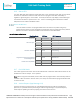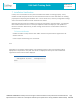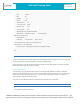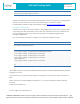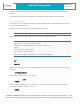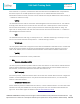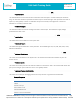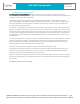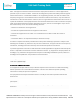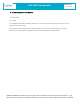User Guide
Table Of Contents
- 1. Scope
- 2. LMU-3040 Hardware Specifications
- 3. LMU-3040™ Connectors
- 4. Getting Started
- 4.2 SSH Credentials
- 4.3 Interactive “AT Console”
- 4.4 Command Line Interface (CLI)
- 4.5 Log File
- 4.6 Backup Logs
- 4.7 File Components
- 4.8 Software & Script Updates
- 5. PEG2
- 5.2 PEG2 File
- 5.3 PEG2 TAG Definitions
- 5.4 Multiple Modifiers
- 5.5 PEG1 -> PEG2 Conversion
- 5.6 PEG2 Native Editor
- 6. LMU32 vs EdgeCore Platform Differences
- 6.1 I/O Mapping & Wake-Up Sources
- 6.2 LMU Firmware Updates (Delta Files)
- 6.3 Vehicle Bus PID Polling Rate
- 6.4 PEG2 “Lines”
- 6.5 Event Index Field
- 6.6 Remote Debug PEG Action
- 6.7 Modem/GPS Reset
- 6.8 SIM Form Factor
- 6.9 Boot Reason
- 6.10 Peg Resources
- 6.11 GPS
- 6.12 Motion Logs (4hz vs 5hz GPS Sample Rate)
- 6.13 Time Sync Precedence
- 6.14 Version String in ID Reports
- 6.15 Firmware Revision Convention
- 6.16 Status LEDs
- 6.17 Dual APN Mode
- 6.18 Version Reports (App Message 111)
- 7. Installation Verification
- 8. Regulatory Information
COMPANY CONFIDENTIAL: CalAmp reserves all rights to these documents and any information contained therein. Page
Reproduction use or disclosure to third parties without express permission is strictly prohibited. ©2021 CalAmp 34 of 40
LMU-3x40 Training Guide
Revision & Date
1.6 – 03/24/2021
Lat=3304713, Lon=-11727730, Alt=0
Hdg=113 Spd=0 3D-RTIME HDOP=130 nSats=7
Installers are looking for the 3D-RTIME setting along with a valid Lat, Long pair (i.e. something other
than 0). If the GPS receiver does not have a valid lock within 2-3 minutes, for further
troubleshooting, installers should contact CalAmp Support (productsupport@CalAmp.com)
7.3 Inbound Verification
The last item to verify is that the LMU-3040™ is sending data to the correct server. In general, this is
a two-step process that will need the aid of an observer on the back end. That is, a technician will
have to be logged in so they can monitor data coming into the backend mapping/vehicle
management application.
First, verify that the LMU-3040™ is using the correct Inbound IP address by using:
ATIS
The response should be similar to:
PUBLIC SERVICES 4
srvc(0) log(0:0) radio(0) mode(0:0) inb(0) ddd.ddd.ddd.ddd:<ppppp>
srvc(1) log(1:0) radio(0) mode(0:0) inb(1) 0.0.0.0:20500
srvc(2) log(2:0) radio(0) mode(0:0) inb(2) 0.0.0.0:20500
srvc(3) log(3:0) radio(0) mode(0:0) inb(3) 0.0.0.0:20500
PRIVATE SERVICES 1
srvc(0) log(0:0) radio(0) mode(0:0) inb(0) 0.0.0.0:20500
OK
The installer will need to verify with a backend technician that the IP address (ddd.ddd.ddd.ddd) and port
(<ppppp>) are correct.
The second step is to verify that the LMU-3040™ is sending data. The best way to do this is to force the
LMU-
3040™ to send in an unacknowledged Event Report (i.e., its current GPS location) with the following
command:
AT$APP PEG ACTION 44 255
The LMU-3040™ will respond with: OK