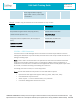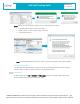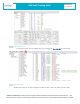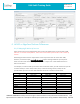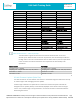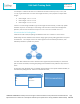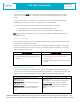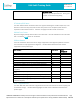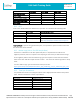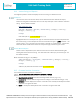User Guide
Table Of Contents
- 1. Scope
- 2. LMU-3040 Hardware Specifications
- 3. LMU-3040™ Connectors
- 4. Getting Started
- 4.2 SSH Credentials
- 4.3 Interactive “AT Console”
- 4.4 Command Line Interface (CLI)
- 4.5 Log File
- 4.6 Backup Logs
- 4.7 File Components
- 4.8 Software & Script Updates
- 5. PEG2
- 5.2 PEG2 File
- 5.3 PEG2 TAG Definitions
- 5.4 Multiple Modifiers
- 5.5 PEG1 -> PEG2 Conversion
- 5.6 PEG2 Native Editor
- 6. LMU32 vs EdgeCore Platform Differences
- 6.1 I/O Mapping & Wake-Up Sources
- 6.2 LMU Firmware Updates (Delta Files)
- 6.3 Vehicle Bus PID Polling Rate
- 6.4 PEG2 “Lines”
- 6.5 Event Index Field
- 6.6 Remote Debug PEG Action
- 6.7 Modem/GPS Reset
- 6.8 SIM Form Factor
- 6.9 Boot Reason
- 6.10 Peg Resources
- 6.11 GPS
- 6.12 Motion Logs (4hz vs 5hz GPS Sample Rate)
- 6.13 Time Sync Precedence
- 6.14 Version String in ID Reports
- 6.15 Firmware Revision Convention
- 6.16 Status LEDs
- 6.17 Dual APN Mode
- 6.18 Version Reports (App Message 111)
- 7. Installation Verification
- 8. Regulatory Information
COMPANY CONFIDENTIAL: CalAmp reserves all rights to these documents and any information contained therein. Page
Reproduction use or disclosure to third parties without express permission is strictly prohibited. ©2021 CalAmp 22 of 40
LMU-3x40 Training Guide
Revision & Date
1.6 – 03/24/2021
Step2: Convert an LMU-3x40 PEG1 script file into an LMU-3x40 PEG2 script file
o Load 3x40 PEG1 script to convert (from Step 1)
o Select “Export” -> “PEG2 format (*.pg2)” selection
o Press OK and Save File
Note: A more detailed step-by-step PEG1->PEG2 conversion user guide can be made available
5.6 PEG2 Native Editor
The latest LMU Manager also offers a way to create or edit PEG2 files natively, without requiring
a PEG1 to PEG2 conversion. High level features are introduced below:
Load PEG2 file:
In LMU Manager, go to FILE -> IMPORT - > PEG2 (.pg2) or start from a blank script with any App
ID that supports PEG2 (e.g. 1001, 1002, 1011, 1012):