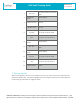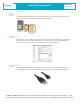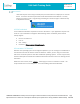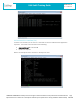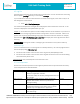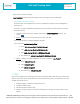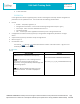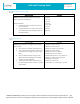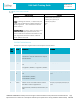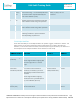User Guide
Table Of Contents
- 1. Scope
- 2. LMU-3040 Hardware Specifications
- 3. LMU-3040™ Connectors
- 4. Getting Started
- 4.2 SSH Credentials
- 4.3 Interactive “AT Console”
- 4.4 Command Line Interface (CLI)
- 4.5 Log File
- 4.6 Backup Logs
- 4.7 File Components
- 4.8 Software & Script Updates
- 5. PEG2
- 5.2 PEG2 File
- 5.3 PEG2 TAG Definitions
- 5.4 Multiple Modifiers
- 5.5 PEG1 -> PEG2 Conversion
- 5.6 PEG2 Native Editor
- 6. LMU32 vs EdgeCore Platform Differences
- 6.1 I/O Mapping & Wake-Up Sources
- 6.2 LMU Firmware Updates (Delta Files)
- 6.3 Vehicle Bus PID Polling Rate
- 6.4 PEG2 “Lines”
- 6.5 Event Index Field
- 6.6 Remote Debug PEG Action
- 6.7 Modem/GPS Reset
- 6.8 SIM Form Factor
- 6.9 Boot Reason
- 6.10 Peg Resources
- 6.11 GPS
- 6.12 Motion Logs (4hz vs 5hz GPS Sample Rate)
- 6.13 Time Sync Precedence
- 6.14 Version String in ID Reports
- 6.15 Firmware Revision Convention
- 6.16 Status LEDs
- 6.17 Dual APN Mode
- 6.18 Version Reports (App Message 111)
- 7. Installation Verification
- 8. Regulatory Information
COMPANY CONFIDENTIAL: CalAmp reserves all rights to these documents and any information contained therein. Page
Reproduction use or disclosure to third parties without express permission is strictly prohibited. ©2021 CalAmp 13 of 40
LMU-3x40 Training Guide
Revision & Date
1.6 – 03/24/2021
File Transfer
LMU-3x40 requires Secure Copy Protocol (SCP) to transfer files from a laptop or PC onto the
device. A common SCP tool to perform this task with Windows is the WIN SCP. SCP only
allows for transfer of a file. Programming or flashing of a certain file type is a different step
as explained in Section
4.8.
4.2 SSH Credentials
A set of default credentials is required for access to the device. If your application requires root
access or if you would like to change the default settings of the credentials, please contact
Calamp Support.
• Host IP: 192.168.225.1
• Port: 22
• User: calamp
• Password: <
Please contact Calamp Support>
4.3 Interactive “AT Console”
With the Linux operating system on the EdgeCore platforms, you are no longer in a traditional AT
command environment as with the LMU32 architecture. Rather, you are using a Linux Console
with access to the file system as with other traditional operating systems. A Linux script, ATCON,
has been developed to emulate the traditional LMU device interface in terms of LMU logs and AT
interaction.
Within the Linux Console, enter: ‘ATCON’. This brings you to the AT Interactive console. The
script emulates the AT command parser. You will see debug information like below: