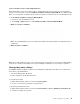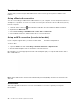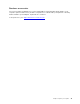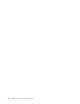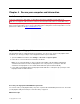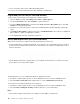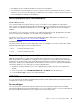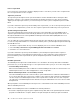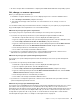User's Guide
Table Of Contents
- Discover your Lenovo notebook
- Chapter 1. Meet your computer
- Chapter 2. Get started with your computer
- Chapter 3. Explore your computer
- Chapter 4. Secure your computer and information
- Chapter 5. Configure advanced settings
- Chapter 6. CRU replacement
- Chapter 7. Help and support
- Appendix A. Accessibility and ergonomic information
- Appendix B. Compliance information
- Appendix C. Notices and trademarks
What to do if you forget your supervisor password
If you forget your supervisor password, there is no service procedure to remove the password. You can
contact a Lenovo authorized service provider to have the system board replaced. A fee will be charged for
parts and service.
Associate your fingerprints with passwords (for selected models)
Do the following to associate your fingerprints with the power-on password and hard disk password:
1. Turn off and then turn on the computer.
2. When prompted, scan your finger on the fingerprint reader.
3. Enter your power-on password, hard disk password, or both as required. The association is established.
When you start the computer again, you can use your fingerprints to log in to the computer without entering
your Windows password, power-on password, or hard disk password. To change settings, press F1 to enter
the UEFI BIOS menu, and then select Security ➙ Fingerprint.
Attention: If you always use your fingerprint to log in to the computer, you might forget your passwords.
Write down your passwords, and keep them in a safe place.
34
X1 Carbon Gen 9 and X1 Yoga Gen 6User Guide