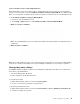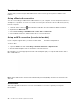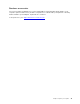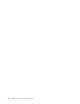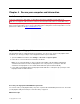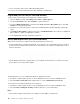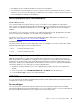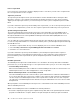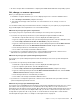User's Guide
Table Of Contents
- Discover your Lenovo notebook
- Chapter 1. Meet your computer
- Chapter 2. Get started with your computer
- Chapter 3. Explore your computer
- Chapter 4. Secure your computer and information
- Chapter 5. Configure advanced settings
- Chapter 6. CRU replacement
- Chapter 7. Help and support
- Appendix A. Accessibility and ergonomic information
- Appendix B. Compliance information
- Appendix C. Notices and trademarks
• An eDrive storage drive is installed in the computer preinstalled with the Windows 10 operating system.
Set, change, or remove a password
Before you start, print these instructions.
1. Restart the computer. When the logo screen is displayed, press F1 to enter the UEFI BIOS menu.
2. Select Security ➙ Password by using the arrow keys.
3. Select the password type. Then, follow the on-screen instructions to set, change, or remove a
password.
You should record all your passwords and store them in a safe place. If you forget any of your passwords,
any potential repair actions required are not covered under warranty.
What to do if you forget your power-on password
If you forget your power-on password, do the following to remove the power-on password:
• If you have set a supervisor password or a system management password and remember it:
1. Restart the computer. When the logo screen is displayed, immediately press F1.
2. Type the supervisor password or the system management password to enter the UEFI BIOS menu.
3. Select Security ➙ Password ➙ Power-On Password by using the arrow keys.
4. Type the current supervisor password or the system management password in the Enter Current
Password field. Then, leave the Enter New Password field blank, and press Enter twice.
5. In the Changes have been saved window, press Enter.
6. Press F10 to save changes and exit the UEFI BIOS menu.
• If you have not set a supervisor password or a system management password, contact a Lenovo
authorized service provider to have the power-on password removed.
What to do if you forget your system management password
If you forget your system management password, do the following to remove the system management
password:
• If you have set a supervisor password and remember it:
1. Restart the computer. When the logo screen is displayed, immediately press F1.
2. Type the supervisor password to enter the UEFI BIOS menu.
3. Select Security ➙ Password ➙ System Management Password by using the arrow keys.
4. Type the current supervisor password in the Enter Current Password field. Then, leave the Enter
New Password field blank, and press Enter twice.
5. In the Changes have been saved window, press Enter.
6. Press F10 to save changes and exit the UEFI BIOS menu.
• If you have not set a supervisor password, contact a Lenovo authorized service provider to have the
system management password removed.
What to do if you forget your hard disk password
If you forget your user hard disk password or both user and master hard disk passwords, there is no service
procedure to remove the password or recover data from the storage drive. You can contact a Lenovo
authorized service provider to have the storage drive replaced. A fee will be charged for parts and service. If
the storage drive is a CRU (Customer Replaceable Unit), you can also contact Lenovo to purchase a new
storage drive to replace the old one by yourself. To check whether the storage drive is a CRU and the
relevant replacement procedure, see Chapter 6 “CRU replacement” on page 39.
Chapter 4. Secure your computer and information 33