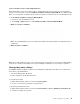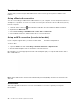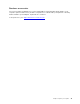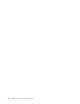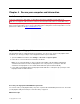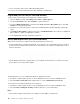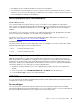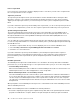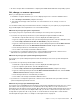User's Guide
Table Of Contents
- Discover your Lenovo notebook
- Chapter 1. Meet your computer
- Chapter 2. Get started with your computer
- Chapter 3. Explore your computer
- Chapter 4. Secure your computer and information
- Chapter 5. Configure advanced settings
- Chapter 6. CRU replacement
- Chapter 7. Help and support
- Appendix A. Accessibility and ergonomic information
- Appendix B. Compliance information
- Appendix C. Notices and trademarks
Chapter 4. Secure your computer and information
Lock the computer
Lock your computer to a desk, table, or other fixtures through a compatible security cable lock.
Note: The slot supports cable locks that conform to the Kensington NanoSaver
®
lock standards using
Cleat™ locking technology. You are responsible for evaluating, selecting, and implementing the locking
device and security feature. Lenovo is not responsible for the locking device and security feature. You can
purchase the cable locks at
https://smartfind.lenovo.com.
Log in with your fingerprint
The fingerprint reader is combined with the power button. You can use it to enroll your fingerprints. After
enrollment, you can tap your finger on the fingerprint reader to log in to Windows.
1. Open the Start menu and then click Settings ➙ Accounts ➙ Sign-in options.
2. Follow the on-screen instructions to finish the enrollment.
Note: It is recommended that you put your finger at the middle of the fingerprint reader during
enrollment and enroll more than one fingerprint in case of any injuries to your fingers. After the
enrollment, the fingerprints are associated with the Windows password automatically.
3. Log in with your fingerprint. When the fingerprint reader indicator is solid green, tap your finger on the
fingerprint reader for authentication.
Associate your fingerprints with UEFI BIOS passwords
You can associate your fingerprints with your power-on password and hard disk password. See “Associate
your fingerprints with passwords (for selected models)” on page 34.
Maintenance tips:
© Copyright Lenovo 2021 29