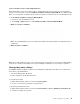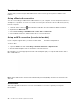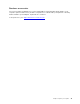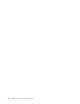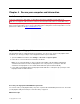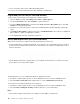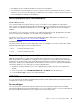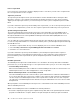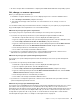User's Guide
Table Of Contents
- Discover your Lenovo notebook
- Chapter 1. Meet your computer
- Chapter 2. Get started with your computer
- Chapter 3. Explore your computer
- Chapter 4. Secure your computer and information
- Chapter 5. Configure advanced settings
- Chapter 6. CRU replacement
- Chapter 7. Help and support
- Appendix A. Accessibility and ergonomic information
- Appendix B. Compliance information
- Appendix C. Notices and trademarks
Transfer data
Quickly share your files using the built-in Bluetooth or NFC technology among devices with the same
features.
Set up a Bluetooth connection
You can connect all types of Bluetooth-enabled devices to your computer, such as a keyboard, a mouse, a
smartphone, or speakers. To ensure successful connection, place the devices at most 10 meters (33 feet)
from the computer.
1. Click the action center icon
in the Windows notification area, and enable the Bluetooth feature.
2. Right-click the Bluetooth icon.
3. Select Go To Settings ➙ Add Bluetooth or other device ➙ Bluetooth
.
4. Select a Bluetooth device, and then follow the on-screen instructions.
Set up an NFC connection (for selected models)
If your computer supports NFC, you will see an NFC mark around the trackpad area.
To turn on NFC:
1. Open the Start menu and click Settings ➙ Network & Internet ➙ Airplane mode
.
2. Ensure that the Airplane mode is off and turn on the NFC function.
By using NFC, you can simply tap the left side of the trackpad to pair you computer with an NFC card or
NFC-enabled device.
Note: Ensure that the NFC card is in NFC Data Exchange Format (NDEF), otherwise the card cannot be
detected.
Accessories
This section provides instructions on how to use hardware accessories to expand your computer
functionalities.
26
X1 Carbon Gen 9 and X1 Yoga Gen 6User Guide