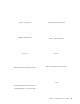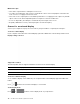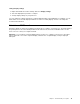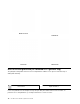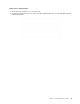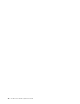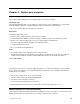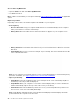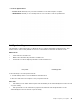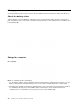User's Guide
Table Of Contents
- Discover your Lenovo notebook
- Chapter 1. Meet your computer
- Chapter 2. Get started with your computer
- Chapter 3. Explore your computer
- Chapter 4. Secure your computer and information
- Chapter 5. Configure advanced settings
- Chapter 6. CRU replacement
- Chapter 7. Help and support
- Appendix A. Accessibility and ergonomic information
- Appendix B. Compliance information
- Appendix C. Notices and trademarks
Access Glance by Mirametrix
• Open the Start menu and click Glance by Mirametrix.
• Use Windows Search.
Note: If Glance is uninstalled, you can request it through
https://support.lenovo.com/contactus for applicable
system.
Explore key features
Depending on the model, some features might not be available on your computer.
• Protect privacy
– Presence Detection: Keep your computer awake when in use and automatically lock the computer
when your head moves out of the camera range.
– Privacy Alert: When a shoulder surfer is detected, an alert icon appears on your computer screen.
– Privacy Guard: When a shoulder surfer is detected, your screen is blurred. Press Alt+F2 to cancel the
blur effect.
– Smart Display: Blur screens you are not looking at. If you look away, all screens are blurred. Press Alt
+F2 to cancel the blur effect.
Note: If your computer comes with an ePrivacy screen, it can work with Glance to achieve better privacy
protection. For details, go to
https://support.lenovo.com/us/en/videos/vid500144.
• Improve productivity
– Smart Player: Pause the media player when you look away from the screen. Smart Player might not
work when you are using certain media players.
– Snap Window: When your computer is connected to external displays and you select a window, the
window automatically snaps to the top center of the screen you are facing.
– Smart Pointer: Relocate the Windows pointer to the screen you are facing. When the pointer moves
from screen to screen, it is momentarily drawn large.
Note: Snap Window and Smart Pointer only work with external displays. External displays should be
positioned beside the computer on its same level.
22
X1 Carbon Gen 9 and X1 Yoga Gen 6User Guide