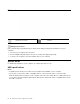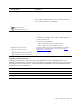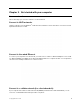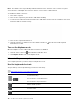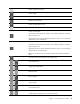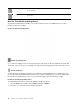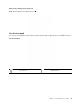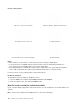User's Guide
Table Of Contents
- Discover your Lenovo notebook
- Chapter 1. Meet your computer
- Chapter 2. Get started with your computer
- Chapter 3. Explore your computer
- Chapter 4. Secure your computer and information
- Chapter 5. Configure advanced settings
- Chapter 6. CRU replacement
- Chapter 7. Help and support
- Appendix A. Accessibility and ergonomic information
- Appendix B. Compliance information
- Appendix C. Notices and trademarks
Bottom view
Emergency-reset hole
Speaker
Emergency-reset hole
If the computer stops responding and you cannot turn it off by pressing the power button, reset your
computer:
1. Disconnect your computer from ac power.
2. Insert a straightened paper clip into the hole to cut off power supply temporarily.
3. Connect your computer to ac power and then turn on your computer.
Specifications
For detailed specifications of your computer, go to https://psref.lenovo.com.
USB specifications
Notes:
• Depending on the model, some USB connectors might not be available on your computer.
• On very rare occasions, the USB-C compatible devices connected to the USB-C connector might
interfere with the wireless features. If your computer cannot be connected to Wi-Fi or cellular network, or if
your location cannot be pinpointed through the GPS function, detach the USB-C compatible devices from
the USB-C connector.
6
X1 Carbon Gen 9 and X1 Yoga Gen 6User Guide