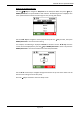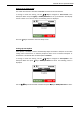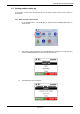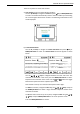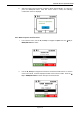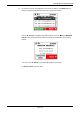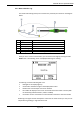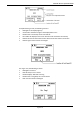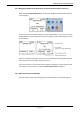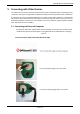User's Guide
GPScanID 100 User Operational Manual
Page 14 of 37
There are 2 options to create new sessions:
a) Auto Create (using a sequential Session Number)
Use the ▲/▼ keys to navigate to Create and press Key or MENU/OK button
to select. The reader automatically creates a session number by incrementing
the current largest saved session number. The following confirmation screen
will be displayed.
b) Create Session Name
Use the ▲, ▼ keys to navigate to Create with Name and press key or
MENU/OK button to select. The Session Name screen will appear as shown
below.
Use the , , , Keys to navigate between the rows and to the first
character of the session name then press the MENU/OK button to select.
Repeat for each character of the name. Use the and buttons to toggle
between the alpha and numeric symbol input screens.
Note: Names can be up to a maximum of 8 alpha-numeric digits.
To delete a character, navigate to DEL using the , , , Keys and press
the MENU/OK button to delete a single character. Repeat to remove more
characters if needed.
To exit the session name set-up at any time, navigate to EXIT using the , ,
, Keys and press MENU/OK button to exit to the previous screen.
Press the MENU/OK button to confirm.