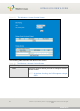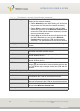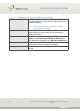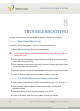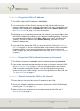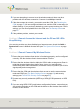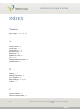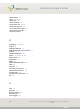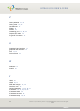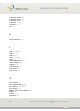User`s guide
TROUBLESHOOTING
Version 2.0, February 2012. Copyright 2012 Hitron Technologies
96
Version 2.0, February 2012. Copyright 2012 Hitron Technologies
96
HITRON CGN USER’S GUIDE
4
If you are attempting to connect over the wireless network, there may be a
problem with the wireless connection. Connect via a LAN port instead.
5 If the above steps do not work, you need to reset the CGN. See Resetting the
CGN on page 24. All user-configured data is lost, and the CGN is returned to its
default settings. If you previously backed-up a more recent version your CGN’s
settings, you can now upload them to the CGN; see The Backup Screen on
page 51.
6 If the problem persists, contact your vendor.
Problem: I Cannot Access the Internet and the DS and US LEDs
Keep Blinking
Your service provider may have disabled your Internet access; check the Cable >
System Info screen’s Network Access field (see
The System Info Screen on page
35).
Problem: I Cannot Connect My Wireless Device
1 Ensure that your wireless client device is functioning properly, and is configured
correctly. See the wireless client’s documentation if unsure.
2 Ensure that the wireless client is within the CGN’s radio coverage area. Bear in
mind that physical obstructions (walls, floors, trees, etc.) and electrical
interference (other radio transmitters, microwave ovens, etc) reduce your CGN’s
signal quality and coverage area.
3 Ensure that the CGN and the wireless client are set to use the same wireless
mode and SSID (see The Basic Settings Screen on page 81) and security
settings (see The WPS & Security Screen on page 85).
4 Re-enter any security credentials (WEP keys, WPA(2)-PSK password, or WPS
PIN).
5 If you are using WPS’s PBC (push-button configuration) feature, ensure that you
are pressing the button on the CGN and the button on the wireless client within 2
minutes of one another.