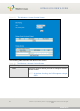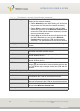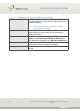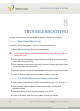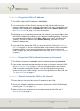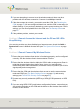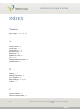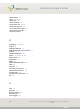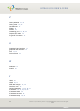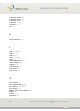User`s guide
TROUBLESHOOTING
Version 2.0, February 2012. Copyright 2012 Hitron Technologies
95
Version 2.0, February 2012. Copyright 2012 Hitron Technologies
95
HITRON CGN USER’S GUIDE
Problem: I Forgot the CGN’s IP Address
1 The CGN’s default LAN IP address is 192.168.0.1.
2 You can locate the CGN’s GUI by entering the LAN domain suffix into your
browser’s address bar (on a computer connected to the LAN). The default LAN
domain suffix is displayed in the WAN/LAN > IP screen’s Domain Suffix field.
See The IP Screen on page 45 for more information.
3 Depending on your operating system and your network, you may be able to find
the CGN’s IP address by looking up your computer’s default gateway. To do this
on (most) Windows machines, click Start > Run, enter “cmd”, and then enter
“ipconfig”. Get the IP address of the Default Gateway, and enter it in your
browser’s address bar.
4 If you still cannot access the CGN, you need to reset the CGN. See Resetting
the CGN on page 24. All user-configured data is lost, and the CGN is returned to
its default settings. If you previously backed-up a more recent version your
CGN’s settings, you can now upload them to the CGN; see The Backup Screen
on page 51.
Problem: I Forgot the CGN’s Admin Username or Password
1 The default username is cusadmin, and the default password is password.
2 If the default username and password do not work, you need to reset the CGN.
See Resetting the CGN on page 24. All user-configured data is lost, and the
CGN is returned to its default settings. If you previously backed-up a more
recent version your CGN’s settings, you can now upload them to the CGN; see
The Backup Screen on page 51.
Problem: I Cannot Access the CGN or the Internet
1 Ensure that you are using the correct IP address for the CGN.
2 Check your network’s hardware connections, and that the CGN’s LEDs display
correctly (see LEDs on page 17).
3 Make sure that your computer is on the same subnet as the CGN; see IP
Address Setup on page 20.