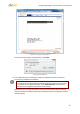Installation guide
Quasar CM-4251 Series User and Installation Guide
28
At the top of the Viewer Window is the Navigation Bar, which contains five main tabs:
Home, System, Streaming, Camera, and Logout.
o Home Page
Users can monitor live video of the targeted area, adjust the display size including use
of the digital zoom feature, activate or de-activate the speaker (audio function), take
snapshots of the view area, stop/start video streaming, and record video in a
designated storage place. Further details are discussed in Home Page.
o System Settings
The administrator can set host name, system time, root password, network related
settings, etc. Further details are discussed in System-Related Settings.
o Streaming Settings
The administrator can modify video resolution and picture rotation and select audio
compression mode on this page. Further details are discussed in Video and Audio
Streaming Settings.
o Camera Settings
The administrator can adjust many of the camera settings on this page, such as
Exposure, White Balance, Picture, Backlight, Digital Zoom, IR Function, WDR Function,
Noise Reduction, and TV System. Further details are discussed in Camera-Related
Settings.
Note:
The IR Function is only available on the CM-4251-10-I and CM-4251-11-I cameras.
o Logout
Click on the tab to re-login the camera with another username and password. See
Logout.
o Callouts
In the top right-hand corner of the Viewer window, the Camera Model
Number is displayed.
Below the camera model number is the Language Bar. Supported languages
include English, German, French, Italian, Simplified Chinese, Traditional
Chinese, Russian, and Korean.
In the center of the Viewer window is the Live View pane, which displays the
image that the camera is monitoring.
On the right side of the black bar at the top of the Live View pane is the Time
Display.
Under the Live View pane is the Video Format selection, enabling H.264-1 or
H.264-2 to be selected.
Below the Video Format selection are the Function buttons, which are
discussed in the following section.
Under the Function buttons are the Video Compression details, including bit
rate, compression, and quality.
In the bottom right-hand corner of the Viewer window, the Firmware Version
of the camera is displayed.