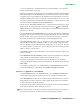9.3
Table Of Contents
- Contents
- About this guide
- The user interface
- Tools
- Web tools
- Menus
- Context menus
- Palettes
- Tools palette
- Measurements palette
- Page Layout palette
- Style Sheets palette
- Conditional Styles palette
- Colors palette
- Shared Content palette
- Trap Information palette
- Lists palette
- App Studio palette
- Profile Information palette
- Callout Styles palette
- Glyphs palette
- Grid Styles palette
- Blio Table of Contents palette
- Reflow Tagging palette
- Reflow Table of Contents palette
- Hyperlinks palette
- Index palette
- Interactive palette
- Layers palette
- Picture Effects palette
- Guides palette
- Item Styles palette
- PSD Import palette
- Scale palette
- Palette groups and palette sets
- Layout controls
- Views and view sets
- Projects and layouts
- Boxes, lines, and tables
- Understanding items and content
- Understanding handles
- Understanding Bézier shapes
- Working with boxes
- Working with lines
- Manipulating items
- Working with callouts
- Working with tables
- Drawing a table
- Converting text to tables
- Importing Excel tables
- Importing Excel charts
- Adding text and pictures to tables
- Editing table text
- Linking table cells
- Formatting tables
- Formatting gridlines
- Inserting and deleting rows and columns
- Combining cells
- Manually resizing tables, rows, and columns
- Converting tables back to text
- Working with tables and groups
- Continuing tables in other locations
- Text and typography
- Editing text
- Importing and exporting text
- Finding and changing text
- Checking spelling
- Applying character attributes
- Applying a font
- Choosing a font size
- Applying type styles
- Applying color, shade, and opacity
- Applying horizontal or vertical scale
- Applying baseline shift
- Applying emphasis
- Controlling half-width characters
- Counting characters
- Working with font sets
- Working with grouped characters
- Aligning characters on a line
- Applying multiple character attributes
- Applying paragraph attributes
- Controlling kerning
- Controlling hyphenation and justification
- Controlling tracking
- Working with style sheets
- Working with conditional styles
- Bullets and numbering
- Positioning text in text boxes
- Controlling font usage
- Converting text to boxes
- Using text runaround
- Working with text paths
- Creating drop caps
- Creating rules above and below paragraphs
- Using anchored boxes
- Working with OpenType fonts
- Working with the Glyphs palette
- Displaying invisible characters
- Inserting special characters
- Specifying character language
- Using font fallback
- Importing and exporting text with Unicode options
- Working with font mapping rules
- Working with design grids
- Working with rubi text
- Working with hanging characters
- Working with mojigumi sets and classes
- Character mapping for legacy projects
- Pictures
- Color, opacity, and drop shadows
- Understanding color
- Working with colors
- The Colors palette
- The Colors dialog box
- Creating a color
- Editing a color
- Duplicating a color
- Deleting a color
- Importing colors from another article or project
- Changing all instances of one color to another color
- Applying color, shade, and blends
- Applying color and shade to text
- Applying color and shade to lines
- Working with opacity
- Color management
- Source setups and output setups
- The color management experience for users
- Working with source setups and output setups from a color expert
- Working in a legacy color management environment
- Proofing color on screen (soft proofing)
- Color management for experts
- Creating a source setup
- Creating an output setup
- Managing profiles
- Working with drop shadows
- Document construction
- Using automatic page numbering
- Creating an automatic text box
- Working with master pages
- Working with layers
- Understanding layers
- Creating layers
- Selecting layers
- Showing and hiding layers
- Determining which layer an item is on
- Deleting layers
- Changing layer options
- Moving items to a different layer
- Changing the stacking order of layers
- Layers and text runaround
- Duplicating layers
- Merging layers
- Locking items on layers
- Using master pages with layers
- Suppressing printout of layers
- Using PDF layers
- Working with lists
- Working with indexes
- Working with books
- Working with libraries
- Output
- Collaboration and single-sourcing
- Working with shared content
- Working with Composition Zones
- Understanding Composition Zones
- Creating a Composition Zones item
- Placing a Composition Zones item
- Sharing a composition layout
- Sharing a composition layout for editing
- Sharing a composition layout from the Shared Content palette
- Sharing a composition layout from the layout
- Tracking a Composition Zones item for updates
- Linking to a composition layout in another project
- Editing a composition layout: Content
- Editing a composition layout: Attributes
- Recovering contents of an external composition layout
- Editing the contents of a single-project composition layout
- Unsynchronizing a composition layout
- Breaking the link to a composition layout
- Removing a linked composition layout
- Deleting a composition layout
- Using Collaboration Setup
- Interactive layouts
- Understanding Interactive layouts
- Creating interactive building blocks
- Creating a Presentation layout
- Creating an object
- Configuring an SWF object
- Configuring a Video object
- Working with Animation objects
- Working with Button objects
- Image Sequence layouts, Button layouts, and Shared Content
- Working with menus
- Configuring a Window object
- Configuring a Text Box object
- Working with transitions
- Working with pages in Interactive layouts
- Working with keyboard commands
- Configuring Interactive preferences
- Working with actions
- Working with events
- Working with scripts
- Previewing and exporting Interactive layouts
- Working with expressions
- eBooks
- Working with Reflow view
- Adding interactivity to ePub eBooks
- Adding interactivity to Blio eBooks
- Creating a TOC for ePub or Kindle
- Creating a TOC for Blio
- Working with eBook metadata
- Exporting for ePub
- Exporting for Kindle
- Exporting for Blio eReader
- Job Jackets
- Understanding Job Jackets
- Working with Job Jackets
- Working with Job Tickets
- The default Job Jackets file
- Working with Resources: Advanced mode
- Working with Layout Specifications
- Working with Output Specifications
- Working with Rules and Rule Sets
- Evaluating a layout
- Job Jackets locking
- Printing with JDF output
- Web layouts
- Working with Web layouts
- Hyperlinks
- Creating a destination
- Creating an anchor
- Creating a hyperlink using an existing destination
- Creating a hyperlink from scratch
- Showing links in the Hyperlinks palette
- Formatting hyperlinks
- Editing and deleting destinations
- Editing and deleting anchors
- Editing and deleting hyperlinks
- Navigating using the Hyperlinks palette
- Rollovers
- Image maps
- Forms
- Menus
- Tables in Web layouts
- Meta tags
- Previewing Web pages
- Exporting Web pages
- Working with multiple languages
- XTensions software
- Working with XTensions modules
- Custom Bleeds XTensions software
- DejaVu XTensions software
- Drop Shadow XTensions software
- Full Resolution Preview XTensions software
- Guide Manager Pro XTensions software
- HTML Text Import XTensions software
- Item Find/Change XTensions software
- Item Styles XTensions software
- OPI XTensions software
- PDF Filter XTensions software
- Scale XTensions software
- Scissors XTensions software
- Script XTensions software
- Shape of Things XTensions software
- Super Step and Repeat XTensions software
- Table Import XTensions software
- Type Tricks
- Word 6–2000 Filter
- WordPerfect Filter
- XSLT Export XTensions software
- Cloner XTensions software
- ImageGrid XTensions software
- Linkster XTensions software
- ShapeMaker XTensions software
- Other XTensions modules
- Preferences
- Understanding preferences
- Application preferences
- Preferences — Application — Display
- Preferences — Application — Input Settings
- Preferences — Application — Font Fallback
- Preferences — Application — Undo
- Preferences — Application — Open and Save
- Preferences — Application — XTensions Manager
- Preferences — Application — Sharing
- Preferences — Application — Fonts
- Preferences — Application — File List
- Preferences — Application — Default Path
- Preferences — Application — Full Res Preview
- Preferences — Application — Browsers
- Preferences — Application — Index
- Preferences — Application — Job Jackets
- Preferences — Application — PDF
- Preferences — Application — PSD Import
- Preferences — Application — Placeholders
- Preferences — Application — SpellCheck
- Preferences — Application — Fraction/Price
- Preferences — Application — Picture Effects
- Project preferences
- Layout preferences
- Preferences — Layout — General
- Preferences — Layout — Measurements
- Preferences — Layout — Paragraph
- Preferences — Layout — Character
- Preferences — Layout — Tools
- Preferences — Layout — Trapping
- Preferences — Layout — Guides and Grid
- Preferences — Layout — Grid Cell Fill
- Preferences — Layout — Color Manager
- Preferences — Layout — Layers
- Preferences — Layout — Presentation
- Preferences — Layout — SWF
- Legal notices
- Index
• Under Non-Unicode Support, choose an option from the Encoding drop-down menu to
indicate how the application should display characters in non-Unicode text.
Preferences — Application — XTensions Manager
Use the XTensions Manager pane of the Preferences dialog box (QuarkXPress/Edit
menu) to control when the XTensions Manager dialog box displays.
Preferences — Application — Sharing
Use the Sharing pane of the Preferences dialog box (QuarkXPress/Edit menu) to set the
default options for new shared content. For information on the meaning of these options,
see "Sharing and synchronizing content."
To always use the options specified in this pane when adding multiple items to the shared
content space, check Do not display dialog when sharing multiple items.
Preferences — Application — Fonts
Use the Fonts pane of the Preferences dialog box (QuarkXPress/Edit menu) to specify
the following preferences.
In the Font Previews area, check Show in Font Menu to show each font name in the
corresponding font.
In the Font Mapping area:
• To suppress the display of the Missing Fonts dialog box, check Do Not Display Missing
Fonts Dialog. The radio buttons below this check box determine what happens when you
open a project that contains a missing font for which you have not defined a replacement.
• To specify a default replacement font, check Specify Default Replacement Font and
choose a replacement font from the Default Replacement Font drop-down menu.
• To specify default replacement fonts, check Specify Default Replacement Font and choose
options from the Roman and East Asian drop-down menu.
• To highlight characters that are in a Traditional Chinese encoding's UDA/VDA (User
Defined Area/Vendor Defined Area) range so that these characters can be visually verified,
check Highlight character ranges defined by Traditional Chinese font vendors.
Preferences — Application — File List
Use the File List pane of the Preferences dialog box (QuarkXPress/Edit menu) to customize
the display of recently opened and saved files in the File menu:
• Use the Number of Recent Files to Display field to specify the number of recently opened
and saved files to display.
• Use the File List Location area to choose which menu displays the list of recently opened
files.
• Check Alphabetize Names to display the file list in alphabetical order.
A GUIDE TO QUARKXPRESS 9.3 - PLUS EDITION | 513
PREFERENCES