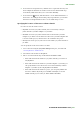2020
Table Of Contents
- About this guide
- The user interface
- Tools
- Menus
- Context menus
- Palettes
- Articles palette
- Advanced Image Control palette
- Books palette
- Callout Styles palette
- Colors palette
- Conditional Styles palette
- Content palette
- Content Variables palette
- Flex Layout Blocks
- Flex Object Browser palette
- Flex Page Builder palette
- Footnote Styles palette
- Glyphs palette
- Gradients palette
- Grid Styles palette
- Guides palette
- HTML5 Palette
- Hyperlinks palette
- Image Editing palette
- Index palette
- Item Styles palette
- JavaScript palette
- JavaScript Debugger palette
- Layers palette
- Lists palette
- Measurements palette
- Page Layout palette
- Profile Information palette
- Redline palette
- Scale palette
- Style Sheets palette
- Table Styles palette
- Text Shading Styles palette
- Tools palette
- Palette groups and palette sets
- Layout controls
- Views and view sets
- Projects and layouts
- Native QuarkXPress objects
- Content variables
- Boxes, lines, and tables
- Understanding items and content
- Understanding handles
- Understanding Bézier shapes
- Drop Shadows
- Item Find/Change
- Integration of Custom Border Styles with Item Find/Change
- Working with boxes
- Creating text and picture boxes
- 9-Point Reference Grid
- Resizing boxes
- Auto Grow/Shrink Text Boxes
- Locking box and picture proportions
- Reshaping boxes
- Adding borders to boxes
- Applying colors to boxes
- Applying gradients to boxes
- Specifying number of columns in text boxes
- Merging and splitting boxes
- Adding text and pictures to boxes
- Changing box type
- Creating a box from a clipping path
- Copying attributes from one box to another
- Super Step and Repeat
- ShapeMaker
- Working with lines
- Manipulating items
- Working with callouts
- Working with tables
- Drawing a table
- Converting text to tables
- New Table Model with Table Styles
- Importing Excel tables
- Importing Excel charts
- Adding text and pictures to tables
- Editing table text
- Linking table cells
- Inserting and deleting rows and columns
- Combining cells
- Manually resizing tables, rows, and columns
- Converting tables back to text
- Working with tables and groups
- Continuing tables in other locations
- Text and typography
- Editing text
- Importing and exporting text
- Word Filter
- Finding and changing text
- Working with footnotes and endnotes
- Checking spelling
- Counting words and characters
- Working with grouped characters
- Working with non-breaking character sets
- Format painter
- Aligning characters on a line
- Applying character attributes
- Applying a font
- Applying font styles
- Font Management in QuarkXPress
- Choosing a font size
- Applying type styles
- Applying color, shade, and opacity
- Applying horizontal or vertical scale
- Applying baseline shift
- Applying emphasis value
- Applying text stroke
- Controlling half-width characters
- Working with font sets
- Applying multiple character attributes
- Applying paragraph attributes
- Working with text shading
- Controlling kerning
- Controlling hyphenation and justification
- Controlling tracking
- Working with style sheets
- Working with conditional styles
- Bullets and numbering
- Positioning text in text boxes
- Controlling font usage
- Converting text to boxes
- Using text runaround
- Working with text paths
- Creating drop caps
- Creating rules above and below paragraphs
- Using anchored boxes
- Working with OpenType Styles
- Working with Color Fonts
- Working with the Glyphs palette
- Displaying invisible characters
- Inserting special characters
- Specifying character language
- Using font fallback
- Working with font mapping rules
- Working with design grids
- Working with rubi text
- Working with hanging characters
- Working with Mojigumi sets and classes
- Character mapping for legacy projects
- Type Tricks
- Hyperlinks
- Creating a destination
- Creating an anchor
- Creating a hyperlink using an existing destination
- Creating a hyperlink from scratch
- Showing links in the Hyperlinks palette
- Formatting hyperlinks
- Editing and deleting destinations
- Editing and deleting anchors
- Editing and deleting hyperlinks
- Navigating using the Hyperlinks palette
- Indic Support
- Overview
- Text and Typography support
- Support for Indic Unicode Fonts
- Integration with Input Method Editors (IMEs)
- Indic text input
- Indic text deletion
- OpenType features
- Spell Check
- Hyphenation
- Drop Caps
- Find/ Change
- Enhanced Glyph palette support
- Font grouping, Font fallback, Font Locking, Language locking
- Kerning/ Tracking
- Support for Zero Width Joiner and Zero Width Non-Joiner
- Pictures
- Working with pictures
- Importing a picture
- Spring Loading on Cursor
- Spring Loading Progress Bar
- Moving pictures
- Resizing pictures
- Cropping pictures
- Rotating and skewing pictures
- Coloring and shading pictures
- Flipping pictures
- Listing, verifying status of, and updating pictures
- Specifying background colors for pictures
- Maintaining picture attributes
- Editing the raster image
- Working with clipping paths
- Working with alpha masks
- Working with PSD pictures
- Improvements in EPS Images
- Working with pictures
- Cross references
- Color, opacity, and drop shadows
- Working with colors
- The Colors palette
- The Colors dialog box
- Creating a color
- Auto Color Name
- Creating gradients
- Editing a color
- Editing of the Colors
- Duplicating a color
- Deleting a color
- Adding colors using the color picker tool
- Importing colors from another article or project
- Changing all instances of one color to another color
- Applying color and shade to text
- Applying color and shade to lines
- Applying transparency blend modes
- Working with opacity
- Color management
- Source setups and output setups
- The color management experience for users
- Working with source setups and output setups from a color expert
- Working in a legacy color management environment
- Proofing color on screen (soft proofing)
- Color management for experts
- Creating a source setup
- Creating an output setup
- Managing profiles
- Working with drop shadows
- Working with colors
- Custom Bleeds
- Item Styles
- DejaVu (Windows only)
- Document construction
- Using automatic page numbering
- Creating an automatic text box
- Working with master pages
- Working with layers
- Understanding layers
- Creating layers
- Selecting layers
- Showing and hiding layers
- Determining which layer an item is on
- Deleting layers
- Changing layer options
- Moving items to a different layer
- Copying and pasting items between layers
- Changing the stacking order of layers
- Layers and text runaround
- Duplicating layers
- Merging layers
- Locking items on layers
- Using master pages with layers
- Suppressing printout of layers
- Using PDF layers
- Working with lists
- Working with indexes
- Working with books
- Working with libraries
- Guides Palette
- Scale functionality
- Cloner functionality
- ImageGrid functionality
- Linkster functionality
- Output
- Collaboration and single-sourcing
- Notes
- Redline
- Job Jackets
- Working with multiple languages
- XTensions software
- Preferences
- Understanding preferences
- Application preferences
- Preferences — Application — Display
- Preferences — Application — Color Theme
- Preferences — Application — Key Shortcuts
- Preferences — Application — Input Settings
- Preferences — Application — Font Fallback
- Preferences - Application - Font Management
- Preferences — Application — Undo
- Preferences — Application — Open and Save
- Preferences — Application — XTensions Manager
- Preferences — Application — Sharing
- Preferences — Application — Fonts
- Preferences — Application — Text Highlighting
- Preferences — Application — East Asian
- Preferences — Application — Dynamic Guides Color
- Preferences — Application — File List
- Preferences — Application — Default Path
- Preferences — Application — Index
- Preferences — Application — Job Jackets
- Preferences — Application — Notes
- Preferences — Application — PDF
- Preferences — Application — Redline
- Preferences — Application — Spell-Check
- Preferences — Application — Tables
- Preferences — Application — Fraction/Price
- Project preferences
- Layout preferences
- Preferences — Layout — General
- Preferences — Layout — Measurements
- Preferences — Layout — Paragraph
- Preferences — Layout — Character
- Preferences — Layout — Tools
- Preferences — Layout — Guides and Grid
- Preferences — Layout — Grid Cell Fill
- Preferences — Layout — Color Manager
- Preferences — Layout — Bleed
- Preferences — Layout — Layers
- Contacting Quark
- Legal notices
JOB JACKETS
Creating Rules: Advanced mode
To construct a Rule, first navigate to the Rule Resources in the Job Jackets Manager
dialog box, as described in “Working with Resources: Advanced mode.” Then use the
Rule wizard, as follows:
Click the New button . The Edit Rule dialog box (the first part of the Rule
1.
wizard) displays.
Enter a name for the Rule in the Name field.
2.
To indicate what kind of object the Rule should apply to, choose an option 3.
from the Subject drop-down menu. Available subjects include all boxes, text
boxes, picture boxes, text characters, lines, text paths, pictures, and fonts.
Use the Edit Rule dialog box to create rules.
To indicate what you want the Rule to check, check an option in the 4.
Conditions area. The available conditions depend on the selected subject.
Repeat this step for each condition you want to include in the Rule. The
conditions are combined with a logical AND operator. For example, to create a
Rule specifying that text boxes should have a background of 50% Blue, choose
Text Boxes and then check both Background and Shade.
Click Next to display the next dialog box in the Rule wizard. In this dialog box,
5.
you must specify the conditions that trigger the Rule (for example, “is not
Overprint” or “is less than 10pt”). To configure each condition, click the
expander to expand the item in the list, then choose options and enter values
in the provided fields.
500 | A GUIDE TO QUARKXPRESS 2020