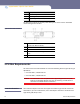Quick Start Guide
Setting the SCSI ID 15
SuperLoader
Caution: Whenever you power cycle the autoloader, allow 10 seconds before
turning the power back on. The power supply requires at least two to
three seconds for the capacitors to discharge. This ensures a complete
system reset on power down and may avoid system errors.
9 Turn on the autoloader by setting the power switch on the back panel to the ON
position and pressing the power switch on the front panel.Turn on any other devices
you turned off earlier. Check the LCD screen to make sure the autoloader is receiving
power. If it is not, check the power connections and your power source.
During the Power-on Self Test (POST), both LEDs are illuminated briefly, followed by
only the Ready/Activity LED flashing. When the initialization sequence is complete,
the LCD screen displays the Home screen.
Note: The autoloader will not complete the initialization sequence unless both
tape magazine openings are properly closed. You can use two magazines or
one magazine and one magazine blank.
10 Turn on the server.
Setting the SCSI ID
Each SCSI device attached to a server or workstation must have a unique SCSI ID from 0
through 7. The default SCSI ID is 5 for the SuperLoader 3.
To change the SCSI ID for the SuperLoader 3:
1 If the main menu is not already visible, press Enter.
2 On the main menu, scroll to Configuration and press Enter.
3 On the Configuration submenu, scroll to SCSI ID and press Enter.
4 Scroll to the number you want to set as the autoloader's SCSI ID, then press Enter.
Cycle Power new SCSI ID appears on the LCD.
5 Press and hold the power button on the front panel until System Shutdown wait
60 sec appears on the LCD.
Power Off appears on the LCD, then the autoloader shuts off.
6 Press the power button again to power on the autoloader.
The new SCSI ID is now in effect.